UNIFYBroker/Microsoft Identity Manager Installation
Installation of UNIFYBroker/Microsoft Identity Manager requires running an installer package to gain access to the Management Agent.
Firstly, determine the directory to install the product to. This defaults to:
%Program Files%\UNIFY Solutions\Identity Broker\Microsoft.MIM
With a default installation of a Windows machine, this is:
C:\Program Files\UNIFY Solutions\Identity Broker\Microsoft.MIM
After installation the installed file must be copied to the target MIM, FIM or ILM instance.
Installing UNIFYBroker/Microsoft Identity Manager
The UNIFYBroker/Microsoft Identity Manager installation file is named UNIFYBroker for Microsoft Identity Manager.msi. This installation includes the extended management agent used to enable use of UNIFYBroker from Microsoft Identity Manager, as well as an additional engine component enabling the UNIFYBroker service to perform operations specific to MIM (such as generated packaged management agents).
Installation from the desktop
UNIFYBroker/Microsoft Identity Manager may be installed by logging into a desktop session of the target machine.
Step 1:To commence a desktop installation of UNIFYBroker/Microsoft Identity Manager, locate the UNIFYBroker for Microsoft Identity Manager.msi installer package and instantiate from Windows Explorer. Click Next to continue.
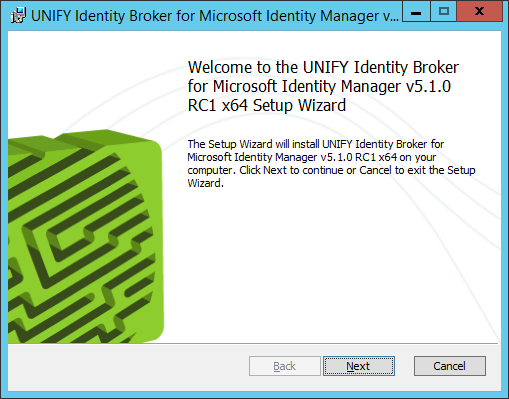
Step 2: Read and accept the UNIFY Software Licence Agreement. Check I accept the terms in the License Agreement and click Next to continue.
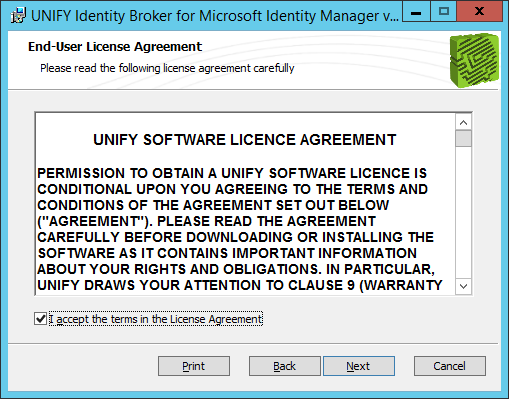
Step 3: Enter the folder location of the UNIFYBroker installation and click Next to continue.
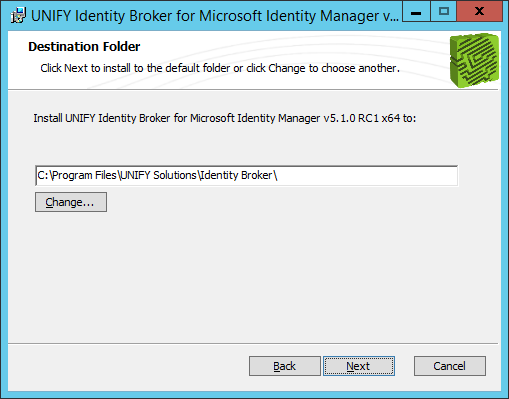
Step 4: Confirm the values specified for this installation. Click Install to commence installation.
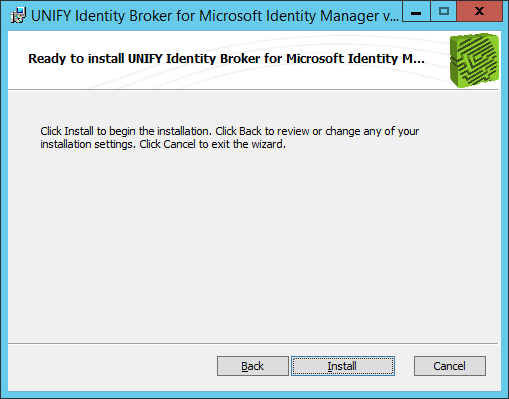
Step 5: A progress bar will appear to show the status of the installation. Wait for the installation to complete.
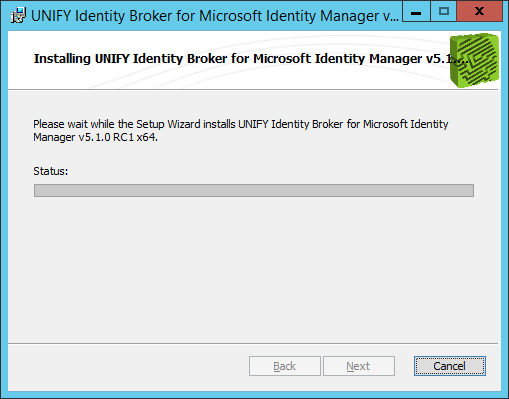
Step 6: The installation has completed successfully. Click Finish to close the installation window.
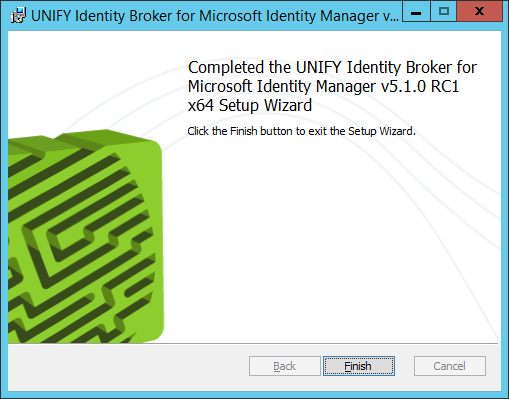
Step 7: Browse to the installation directory. Copy the Unify.IdentityBroker.FIMAdapter.dll file from the Microsoft.MIM directory to the MIM instance Extensions directory.
For Microsoft Identity Manager and Forefront Identity Manager (including R2), this will be the %ProgramFiles%\Microsoft Forefront Identity Manager\2010\Synchronization Service\Extensions directory.
For Identity Lifecycle Manager, this will be the %ProgramFiles%\Microsoft Identity Integration Server/Extensions directory
Complete: UNIFYBroker/Microsoft Identity Manager is now installed. Microsoft Identity Manager does not need to be restarted for the management agent to be available.
Unattended installation
An unattended installation may be run by using the msiexec.exe command supplying the UNIFYBroker for Microsoft Identity Manager.msi as the parameter for the installation package to be installed.
Uninstalling UNIFYBroker/Microsoft Identity Manager
UNIFYBroker/Microsoft Identity Manager can be removed from Microsoft Identity Manager by deleting the DLL from the Extensions directory (see installation step 7).
Complete uninstall can be performed by selecting UNIFYBroker/Microsoft Identity Manager from the Add and Remove Programs control panel and choosing to remove it.
Customer support service by UserEcho

