Installing the UNIFYNow Service
Overview
Installation of the UNIFYNowEvent Service is as easy and simple as running the UNIFYNow.msi installer package. This installer contains everything required for a basic installation of UNIFYNow.
Installing the UNIFYNow Service
Installation from the desktop
To begin installation, locate and run the UNIFYNow.msi installation package from either Windows Explorer or through command prompt.
The title screen of the installation wizard will be shown. Click Next to continue.
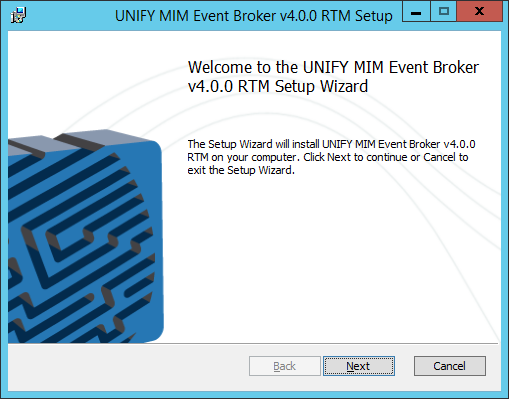
Read and accept the UNIFY Software License Agreement.
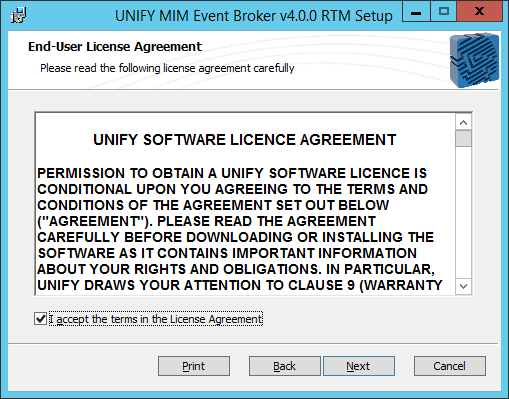
Enter the credentials for the Windows account that the Service will run as.
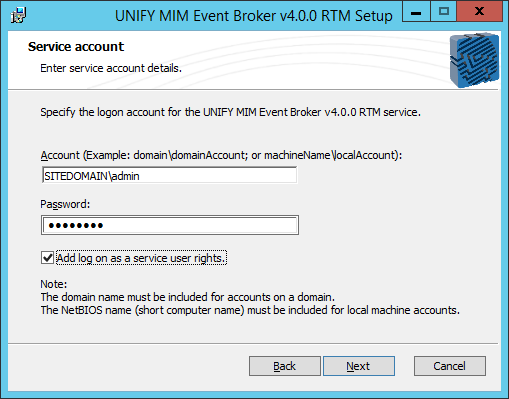
Select an installation directory for the UNIFYNow Service. The default installation will be:
C:\Program Files\UNIFY Solutions\Event Broker
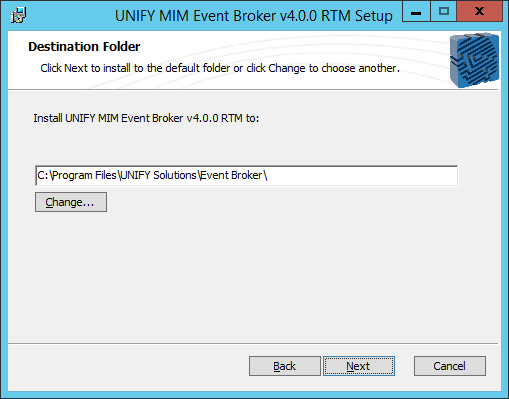
Confirm the values specified for this installation to begin.
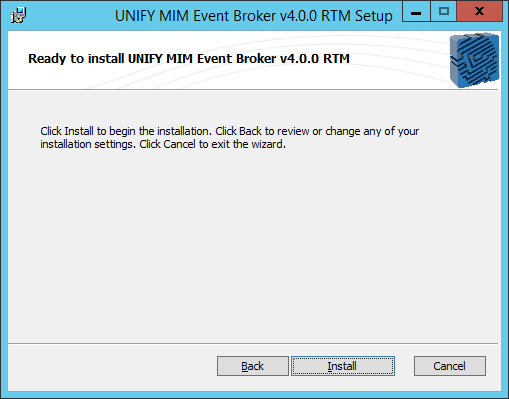
A progress bar will appear showing the progress of the installation. Wait for the installation to complete.
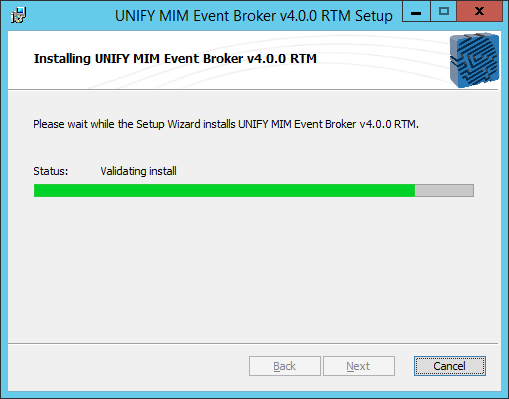
The installation has completed successfully. Click Finish to close the installation window.
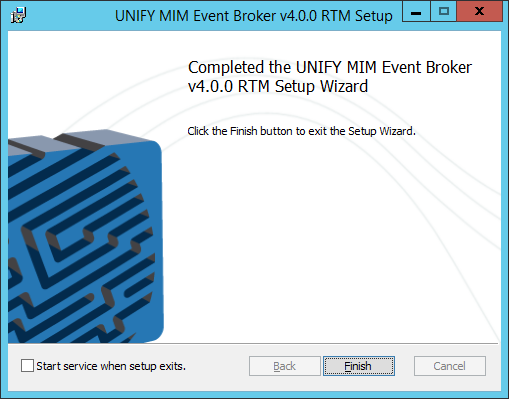
The UNIFYNow service has now been installed.
Unattended installation
An unattended installation may be performed by using the msiexec.exe command and supplying the installer package as the parameter:
msiexec.exe /qn /i "%Installer Directory%\UNIFYNow.msi"
Alternatively, to specify the service account credentials:
msiexec.exe /qn /i "%Installer Directory%\UNIFYNow.msi" SERVICECREDENTIALS_USERLOGIN="DOMAIN\TestUserName" SERVICECREDENTIALS_PASSWORD="Password"
For issues with elevating permissions:
msiexec.exe /a "%Installer Directory%\UNIFYNow.msi"
Starting the Service
To start the service, first open the Services window from Administrative Tools.
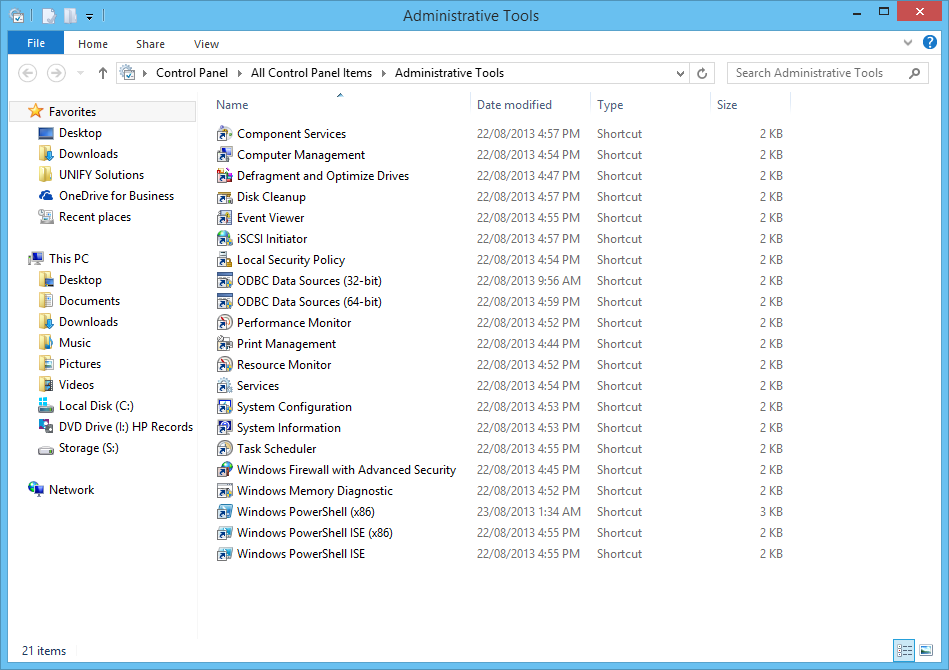
Alternatively, run services.msc from command prompt.
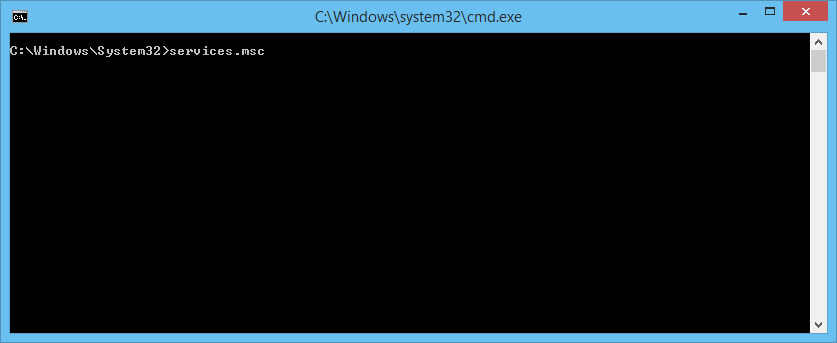
Open the Services page, and select Yes if prompted to continue. Find the UNIFYNow service, and start it.
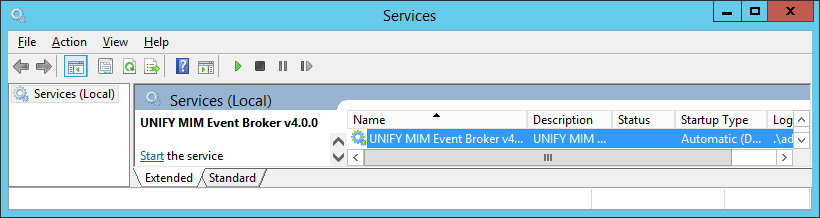
Start the UNIFYNow service.
Verifying Installation
Once UNIFYNow has been installed successfully, the web components can be configured. By default, UNIFYNow is configured to run the self-hosted option, bound to localhost on port 8080. Note that this will need to be changed if using UNIFYNow on a machine where port 8080 is already in use. UNIFYNow may also be configured to be hosted by IIS.
To verify the installation, open an internet browser of choice, and navigate to the the UNIFYNow Management studio as configured (which will default to localhost:8080), and confirm that the UNIFYNow service has been correctly installed and started.
Open Management Studio with an internet browser of choice. The following should be seen:
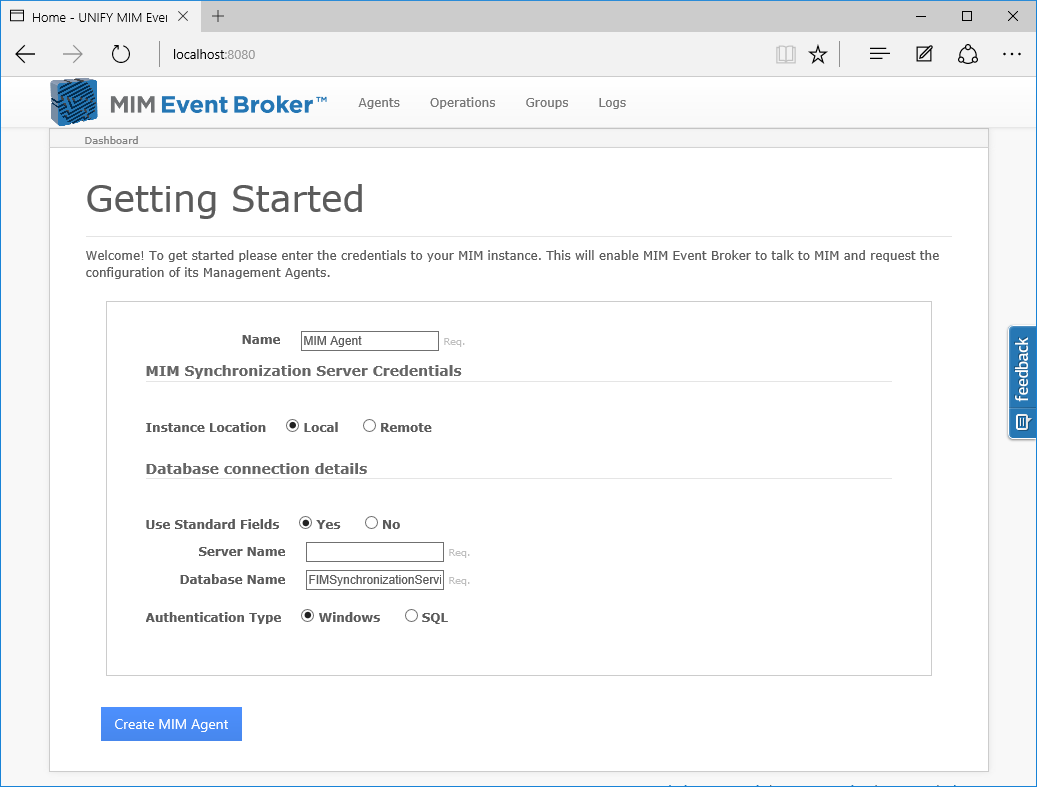
If the above steps did not work:
- Review the installation steps again;
- Refer to the service configuration;
- Determine whether the appropriate choice was made between the self-hosted option or the IIS option; and
- Check the UNIFYNow forums for issues related to your problem.
Customer support service by UserEcho

