Operation List Schedules
Overview
A schedule determines the frequency with which the UNIFYNow engine will trigger an operation list execution. If multiple schedules are present, the operation list will run multiple times according to the rules defined for each schedule. Operation Lists are configured to have one-to-many schedules.
The home and operation list page provides details on when each operation list is next due to be run.
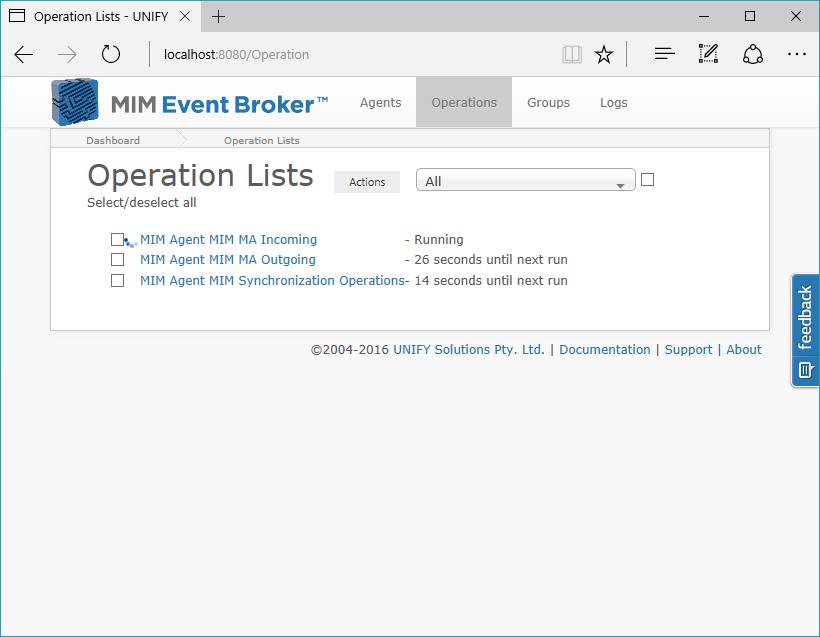
Create a Schedule
Having selected the desired Operation List from the Operations tab, click the ![]() icon.
icon.
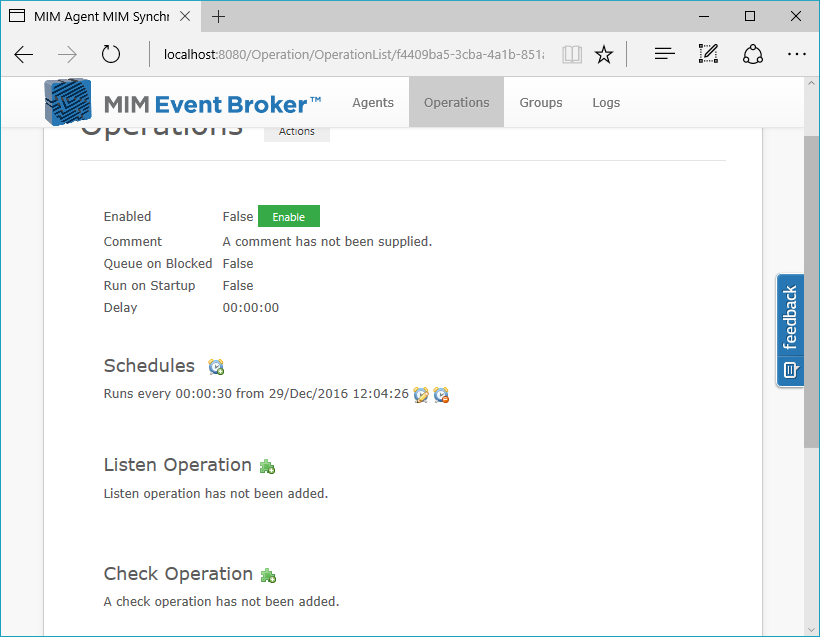
Usage
A schedule is made up of a combination of a singular base occurrence, and zero to many timing properties.
Base Occurrence
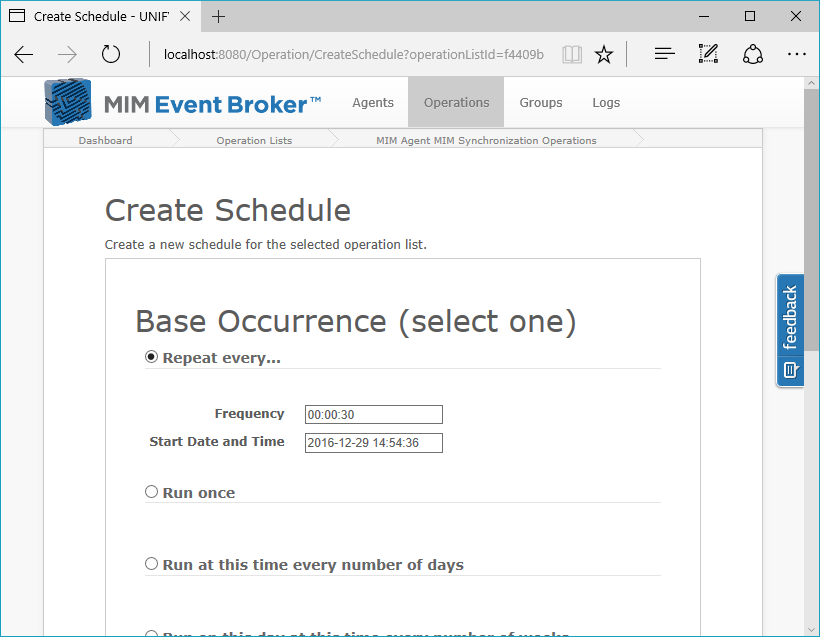
The base occurrences options are:
- Repeat every... - Reoccur for a specified timespan.
- Run once - Run once on a certain date at a certain time.
- Run at this time every number of days - Reoccur every certain number of days at a particular time.
- Run on this day at this time every number of weeks - Reoccur every certain number of weeks on a certain day at a certain time.
Timing Properties
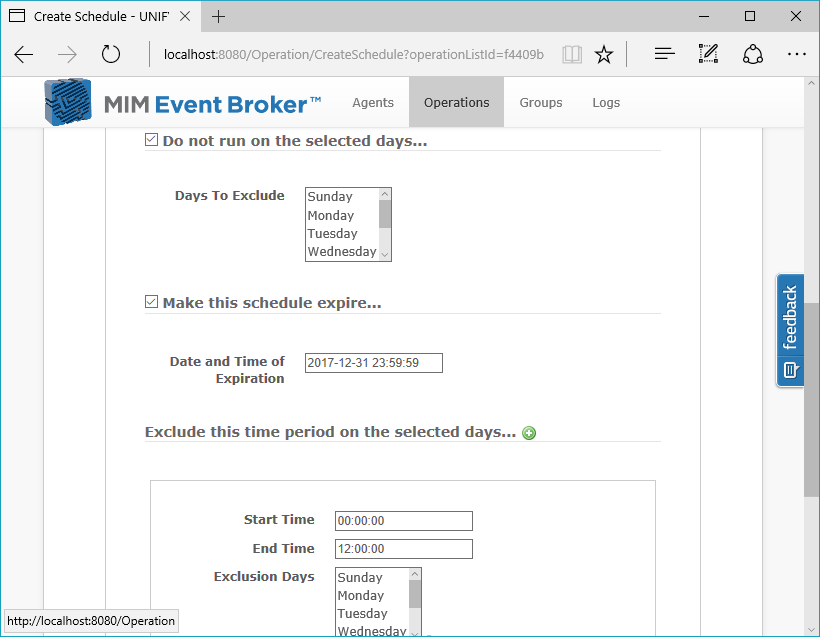
In addition to the above base occurrences, the following additional timing properties can be configured:
- Do not run on the selected days... - Allows certain days of the week to be excluding from the schedule.
- Exclude this time period on the selected days... - Allows a time range on a number of days to be Excluded from the schedule.
- Do not run between these dates... - Allows a range of dates to be excluded from the schedule.
- Make this schedule expire... - Expires the schedule after a certain date and time so that it no longer applies
Most scheduling scenarios can be covered with the above options, or by combining multiple schedules for each operation list.
Use Cases
The combination of multiple schedules allows for a variety of use cases, including the following:
- Run every 3 hours, but not between 3pm and 5pm on Thursdays and Fridays.
- Run every week on Thursday at 12:30pm, but not between the 1st and 4th of April.
- Run once a day at 12pm, but stop running after the 31st of December.
Overlapping exclusion periods
It is possible to enable multiple exclusion periods on a schedule, where certain days, dates, and periods of the day may all be excluded from operation. It is up to implementers to ensure that configured exclusion periods do not completely prevent the execution of the operation list. After configuring a schedule, it is possible to review the time to the next run by browsing to the Operations page and enabling the operation list.
It is also possible to exclude the outside of a day by using the daily exclusion option, listed under Exclude this time period on the selected days... on the schedule page. By configuring the end date to be smaller than the start date, the period specified will be blocked. If no days are selected, the exclusion will run over every day of the week.
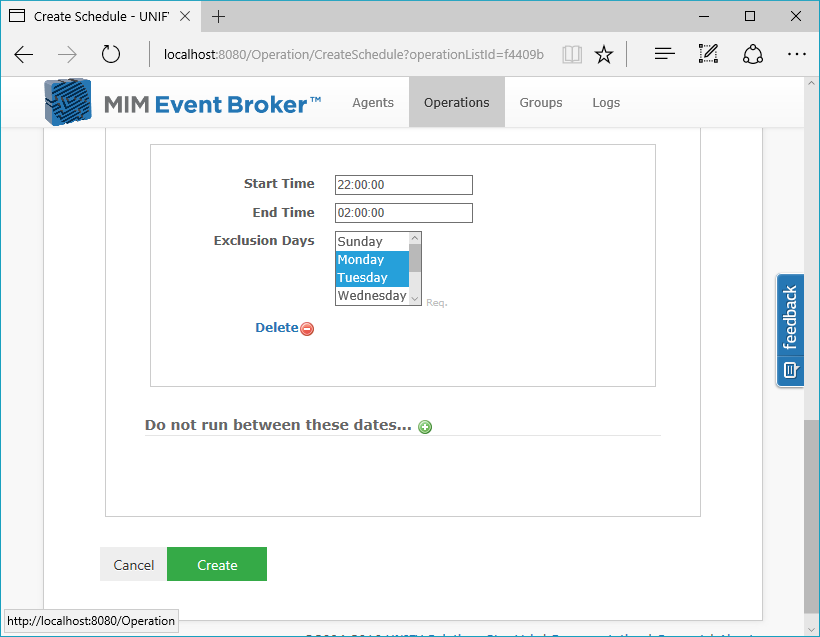
Multiple schedules
Schedules are atomic, and do not interact with each other. Multiple schedules will allow the operation list to run multiple times in accordance with each configuration. For example, in the following case:
- One schedule running every 30 seconds, but not on Tuesdays.
- One schedule running every 45 seconds, with restrictions specified.
The operation list will run both every 30 seconds not on Tuesdays and also every 45 seconds, including Tuesday. This should be kept in mind when configuring multiple schedules so that operation lists do not run unexpectedly or at undesired times.
Setting up multiple exclusion periods
The above holds true for schedules with exclusion periods, in that the exclusion will not prevent another schedule from running. In order to enforce multiple exclusion periods for dates or days, schedules will need to expire at the end of the specified exclusion period so that they do not keep running and overlap with other schedules. Moreover, later exclusion periods should be set up to start from a date and time following the initial exclusion period. For example, to create a 30 second interval schedule that excludes the 16th of June, and also excludes between the 18th and 20th of June, the schedules will need to be set up as follows:
- Running every 30 seconds, excluding the 16th of June expiring at the end of the 16th of June.
- Running every 30 seconds, starting from the 17th of June at midnight excluding the 18th to 20th of June.
This will ensure that the schedules do not still run the operation list during an intended outage period.
Considerations
Availability and quality of server resources should be considered when creating schedules for particular operation lists, so as to not too heavily burden the identity management solution. The duration of certain operations should also be considered. It is recommended that schedules are tested in a development or test environment before being launched into production. For more considerations regarding scheduling, refer to Operational Considerations.
Customer support service by UserEcho

