Installing the UNIFYBroker Connector Test Harness
Overview
Installation of the UNIFYBroker Connector Test Harness is as easy and simple as unzipping the UNIFY Identity Broker Connector Test Harness v5.1.0.zip package, which can be found on the UNIFYBroker Downloads page along side the relevant release.
Installing the UNIFYBroker Connector Test Harness
To begin installation, stop the UNIFYBroker service, and then locate and extract the UNIFY Identity Broker Connector Test Harness v5.1.0.zip package from either Windows Explorer or through the command prompt.
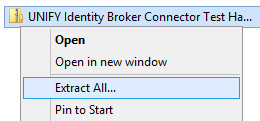
Extracting the zip package should reveal two files, Unify.Connect.Web.Connector.TestHarness.dll and Unify.IdentityBroker.Connector.TestHarness.Shared.dll. Copy the two files and place them in the \bin sub-directory of the Identity Broker web installation. For the self-hosted web component, this will usually be located at C:\Program Files\UNIFY Solutions\Identity Broker\Web\bin. For the standalone web component, this will usually be located at C:\Program Files\UNIFY Solutions\Identity Broker\StandaloneWeb\bin.
The UNIFYBroker Connector Test Harness has now been installed.
Uninstalling the Test Harness
To begin uninstallation, stop the UNIFYBroker service, and then simply remove the two files, Unify.Connect.Web.Connector.TestHarness.dll and Unify.IdentityBroker.Connector.TestHarness.Shared.dll from the \bin sub-directory of the UNIFYBroker web installation. For the self-hosted web component, this will usually be located at C:\Program Files\UNIFY Solutions\Identity Broker\Web\bin. For the standalone web component, this will usually be located at C:\Program Files\UNIFY Solutions\Identity Broker\StandaloneWeb\bin.
The UNIFYBroker Connector Test Harness has now been uninstalled.
Verifying Installation
To verify that the UNIFYBroker Connector Test Harness was installed correctly, start the UNIFYBroker service and open the web studio. Verify that there is a PlugIns link in the navigation bar.

Clicking on the PlugIns link should direct you to the PlugIns page, which should list Test Harness.
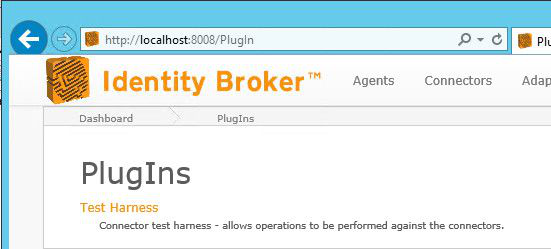
Customer support service by UserEcho

