Installing the UNIFYNow Portal Workflow
The UNIFYNow Portal Workflow install is a simple, multi-step process. For farm environments, these steps should be performed on each machine in the farm where the target MIM Portal instance is operating, as well as the base MIM Service install.
Installing the UNIFYNow Portal Workflow
Installation from the desktop
To begin installation, first locate and run the UNIFYNow Portal Workflow.msi installation package from either Windows Explorer or through command prompt.
The title screen of the installation wizard will be shown.
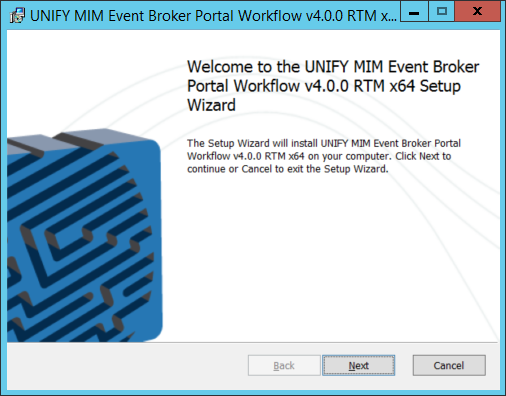
Click Next to continue.
Read and accept the UNIFY Software License Agreement.
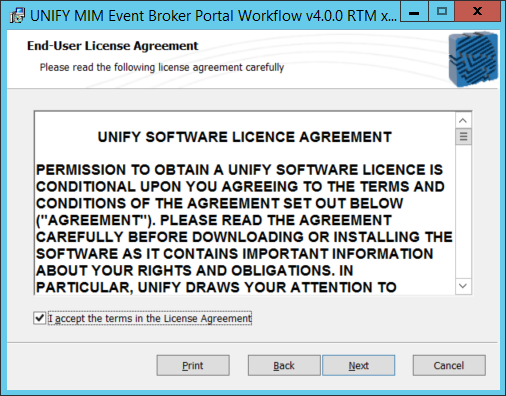
Select an installation directory for the UNIFYNow Portal Workflow. The default installation will be:
C:\Program Files\UNIFY Solutions\Event Broker
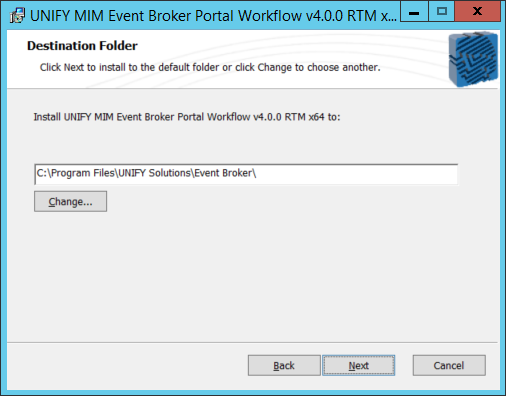
Select the installation directory.
Confirm the values specified for this installation.
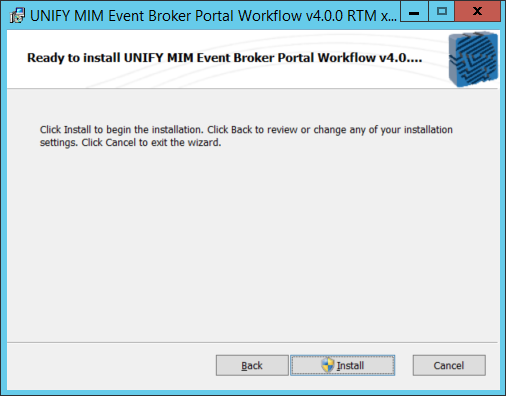
Confirm to begin the installation.
A progress bar will appear showing the progress of the installation.
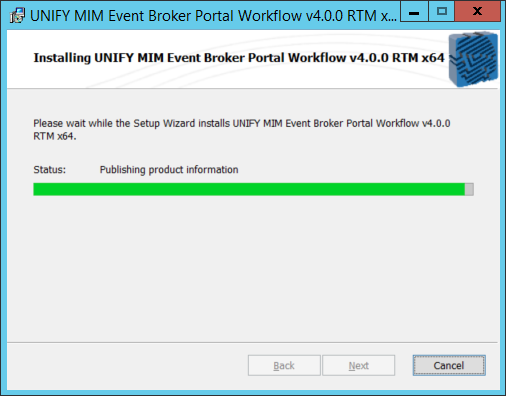
Wait for the installation to complete.
The installation has completed successfully.
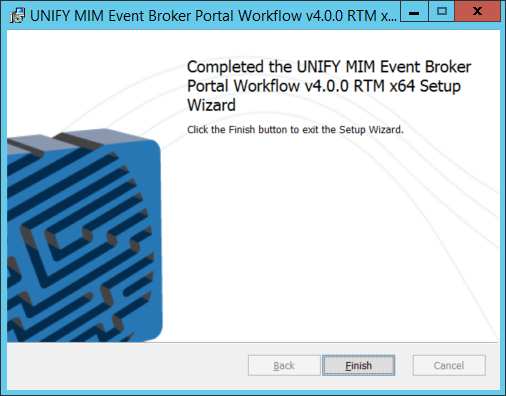
Click Finish to close the installation window.
The UNIFYNow Portal Workflow has now been installed.
Unattended installation
An unattended installation may be performed by using the msiexec.exe command and supplying the installer package as the parameter:
msiexec.exe "UNIFYNow Portal Workflow.msi"
Uninstalling the UNIFYNow Portal Workflow
Uninstalling through Control Panel
The UNIFYNow Portal Workflow can be uninstalled by finding the component in the Control Panel Programs and selecting the Uninstall option.
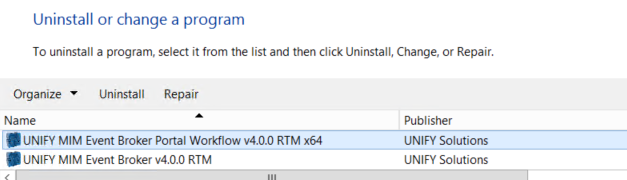
Select the component from the list and click Uninstall.
Editing the MIM Service configuration
Additional configuration must be added to the MIM Service to allow communication with the UNIFYNow service. This is a requirement of Windows Communication Foundation (WCF), which is utilised to communicate with the UNIFYNow service. The following should be pasted into the Microsoft.ResourceManagement.Service.exe.config file in the Service directory of the MIM installation, inside the system.servicemodel element, just after the end of the services element.
<bindings>
<basicHttpBinding>
<binding name="StreamingFileTransferServicesBinding"
transferMode="StreamedResponse"
maxBufferSize="65536"
maxReceivedMessageSize="204003200"
sendTimeout="10:00:00"/>
</basicHttpBinding>
</bindings>
<client>
<endpoint
binding="basicHttpBinding" bindingConfiguration="StreamingFileTransferServicesBinding"
contract="EventBrokerService.IEventServiceCollector"
name="ServerNotifications" />
</client>
Configuring the Activity Information Configuration
Once installed, the MIM Portal requires an Activity Information Configuration, letting it know of the presence of the activity. In order to add this, simply run the ConfigureEventBrokerChangesActivity.ps1 file that is present in the Event Broker\Portal Workflow directory. If the script executed successfully, the UNIFYNow Changes Activity will now be visible under Administration -> All Resources -> Activity Information Configuration.
The script must be run using an account that has permission to access the MIM Portal, as well as permission to create an Activity Information Configuration.
The MIM Portal default policies prohibit the successful creation of Activity Information Configurations. This can be resolved in one of two ways:
- Updating the existing MPR Administrators control configuration related resources to include Creator and Resource ID under the Target Resources tab.
- Create a new MPR that allows administrators (or relevant account) to have the ability to create All Activity Information Resources. This MPR will not impact other configuration resources whereas the former change may not be appropriate.
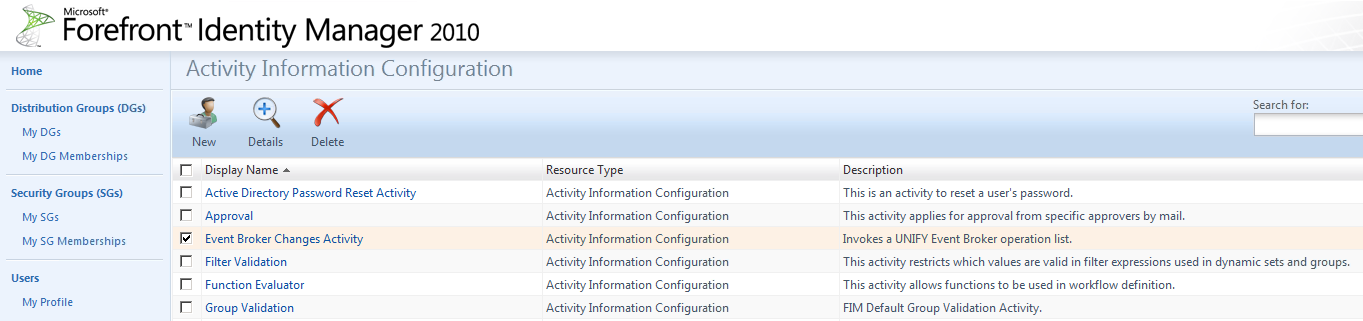
Assembly Binding Redirection
The UNIFYNow Portal Workflow Activity natively supports MIM Portal version 4.0.3594.2. For later versions will need to employ an assemblyBinding redirection to the current version of the FIM Portal.
First locate the Microsoft.ResourceManagement.Service.exe.config file located in the MIM Service directory, which in a default implementation will be located at:
C:\Program Files\Microsoft Forefront Identity Manager\2010\Service\Microsoft.ResourceManagement.Service.exe.config
Next add the following the following XML block under the configuration element:
<runtime>
<assemblyBinding xmlns="urn:schemas-microsoft-com:asm.v1">
<dependentAssembly>
<assemblyIdentity name="FunctionLibrary" publicKeyToken="31bf3856ad364e35" culture="neutral" />
<bindingRedirect oldVersion="4.0.0.0-4.65535.65535.65535" newVersion="4.1.2273.0" />
</dependentAssembly>
<dependentAssembly>
<assemblyIdentity name="Microsoft.IdentityManagement.Activities" publicKeyToken="31bf3856ad364e35" culture="neutral" />
<bindingRedirect oldVersion="4.0.0.0-4.65535.65535.65535" newVersion="4.1.2273.0" />
</dependentAssembly>
<dependentAssembly>
<assemblyIdentity name="Microsoft.ResourceManagement.Automation" publicKeyToken="31bf3856ad364e35" culture="neutral" />
<bindingRedirect oldVersion="4.0.0.0-4.65535.65535.65535" newVersion="4.1.2273.0" />
</dependentAssembly>
<dependentAssembly>
<assemblyIdentity name="Microsoft.ResourceManagement" publicKeyToken="31bf3856ad364e35" culture="neutral" />
<bindingRedirect oldVersion="4.0.0.0-4.65535.65535.65535" newVersion="4.1.2273.0" />
</dependentAssembly>
<dependentAssembly>
<assemblyIdentity name="Microsoft.IdentityManagement.WFExtensionInterfaces" publicKeyToken="31bf3856ad364e35" culture="neutral" />
<bindingRedirect oldVersion="4.0.0.0-4.65535.65535.65535" newVersion="4.1.2273.0" />
</dependentAssembly>
</assemblyBinding>
</runtime>
In the example configuration the newVersion is 4.1.2273.0. This needs to be updated to match the current version of the MIM implementation.
Resetting services
To finalise the installation process both the Microsoft Identity Manager service and IIS must be restarted.
- The Microsoft Identity Manager service can be restarted through the Windows Services dialog.
- Internet Information Services (IIS) can be restarted by performing an iisreset.
This is in order for the MIM Portal to register both the implementation and UI components of the activity, as well as loading the above MIM Service configuration.
Customer support service by UserEcho
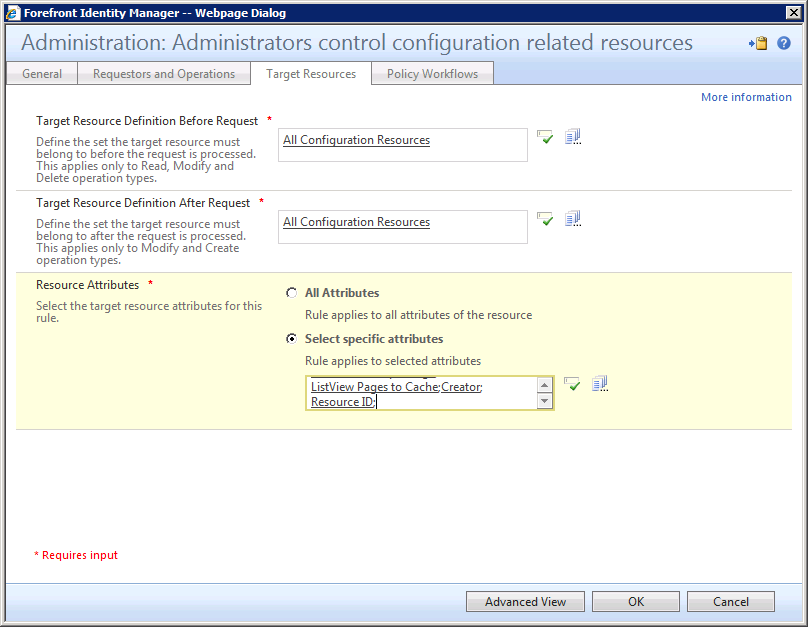


When the Portal and Service are on different servers, the installer needs to be run on the Portal Server, but the ConfigureEventBrokerChangesActivity.ps1 script needs to be run on the Server server as the script has a dependency on the FIMAutomation snapin, which is not available in the Portal only install.