MIM Auto Configuration
Overview
UNIFYNow implementations are typically configured for a particular MIM instance. UNIFYNow has a configuration process which starts with MIM in mind: configuring UNIFYNow for each component in the MIM implementation.
Getting Started
Before UNIFYNow can be configured for a particular MIM instance, a MIM Agent must first be configured. Click "Create" to continue to the Management Agents index.
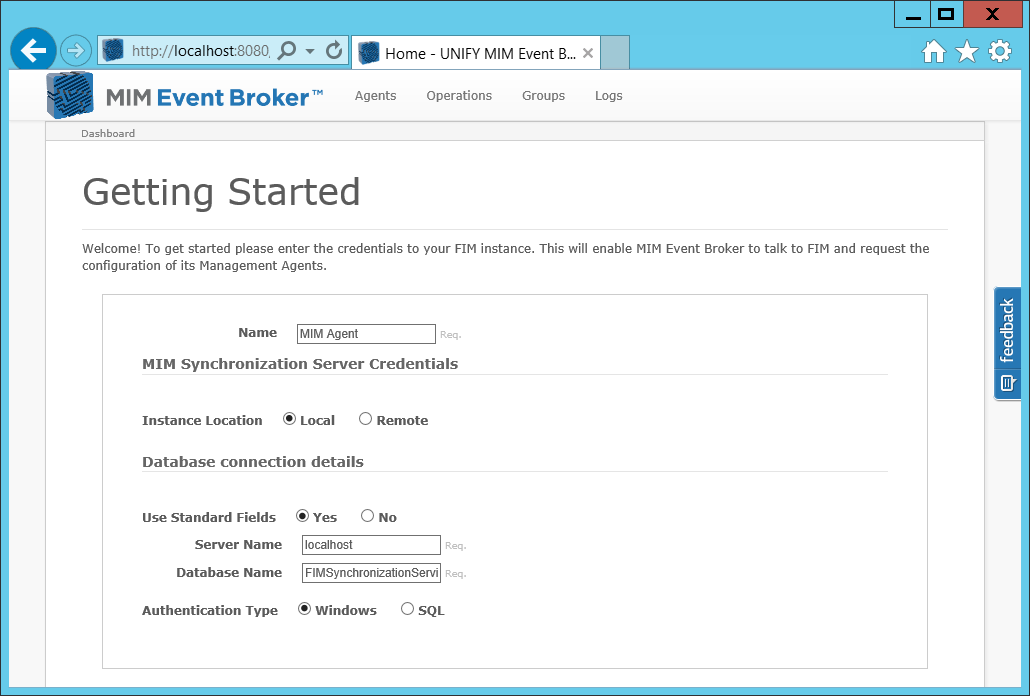
Management Agents
At its lowest level, UNIFYNow handles change events and enacts operations in response to those changes. Changes are processed in MIM through Management Agents, which handle Incoming (Delta/Full Import) and Outgoing (Export) change-sets. UNIFYNow can be configured to facilitate these change events by configuring for each Management Agent.
Once a MIM Agent has been created, a Management Agents button will appear next to it on the Agents page. This will list all management agents of the MIM instance that can be configured for UNIFYNow.
Click "Configure" on selected management agents to continue.
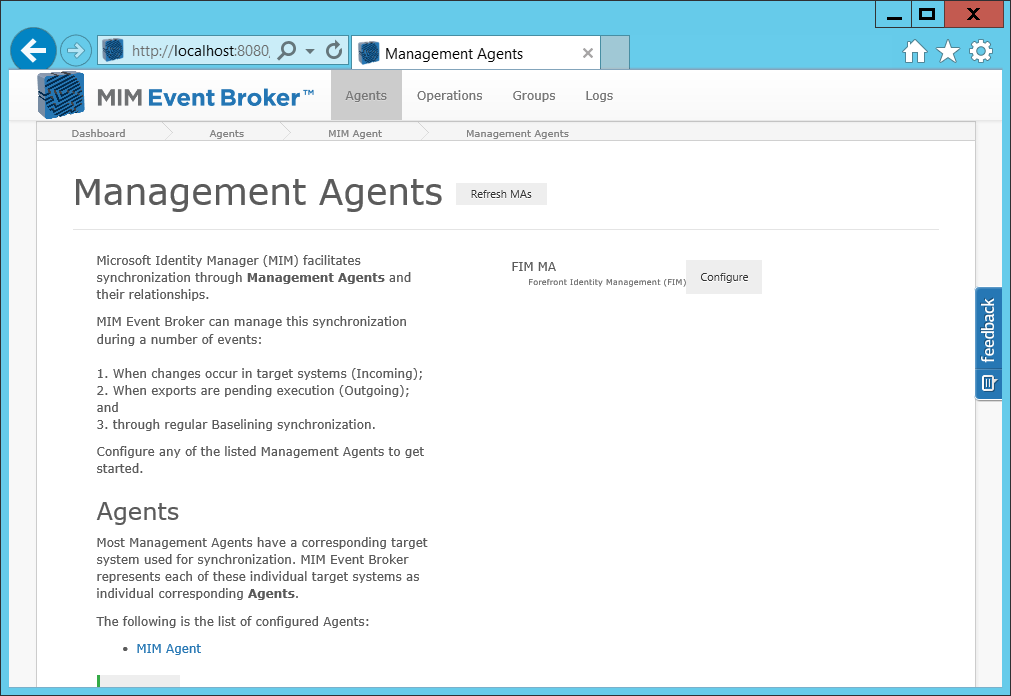
Configure Management Agent
Each management agent can be configured for its Change Mechanism, Incoming, Outgoing and Synchronization Operations.
- Change Mechanism
Most management agents interact with a target system/data store; a change mechanism needs to handle incoming change events that originate on that target system- Active Directory - If the management agent targets an AD instance, it will be configured with an Active Directory Sync Changes mechanism.
- LDAP - If the management agent targets an LDAP instance, it will be configured with a LDAP Directory Changes mechanism.
- Oracle Database - If the management agent targets an Oracle Database, it will be configured with an Database Query Changes mechanism.
- Sql Database - If the management agent targets an SQL Database, it will be configured with an Database Query Changes mechanism.
- UNIFYBroker - If the management agents target an UNIFYBroker instance, it will be configured with an UNIFYBroker Changes mechanism.
- Custom - If the management agent targets an unknown data store, it can be configured to define changes with a custom PowerShell script or file listener.
- Incoming Operations
UNIFYNow handles change events and responds with operations. In the case of Incoming changesets, UNIFYNow should respond with an import and synchronization run profile (preferably delta import/delta sync). - Outgoing Operations
Unlike incoming events, UNIFYNow doesn't need any extra information. The source of the changes are the management agents themselves, and whether they are pending exports. - Synchronization Operations
In addition to handling the Incoming and Outgoing events of Management Agents, UNIFYNow can be configured to maintain the integrity of a Management agent through regular Full Import / Full Synchronization calls.
Click "Submit" to save the management agent.
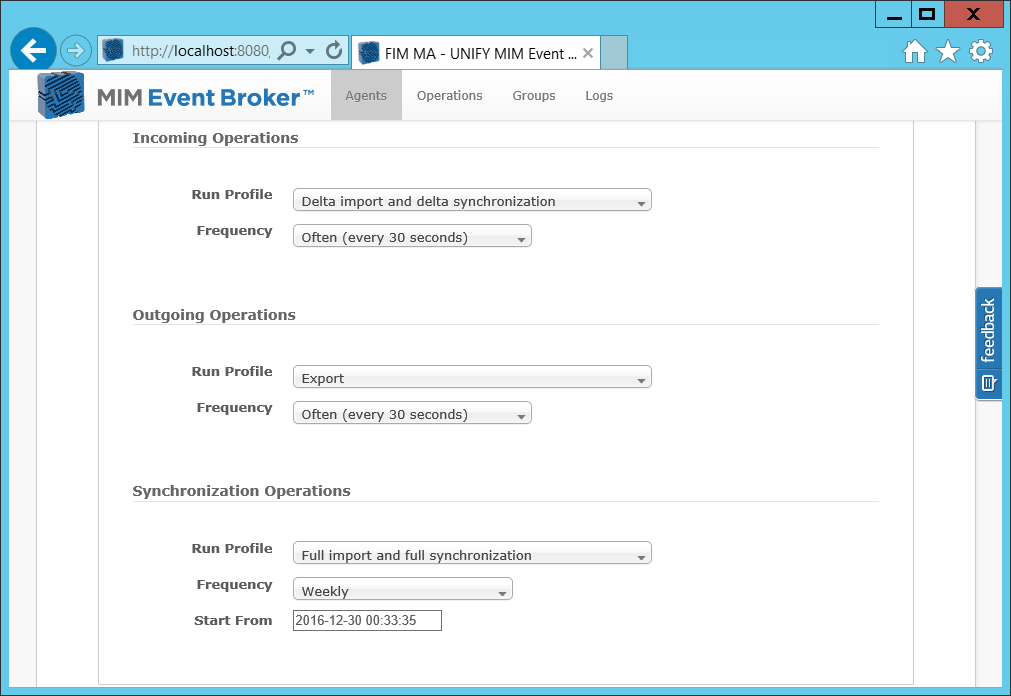
When configuration for a management agent is completed a number of operation lists will be generated for it (corresponding to the Incoming, Outgoing and Sychronization operations). Operation lists will remain dormant until they are enabled.
To enable the operation lists of a management agent click "Start Listening".
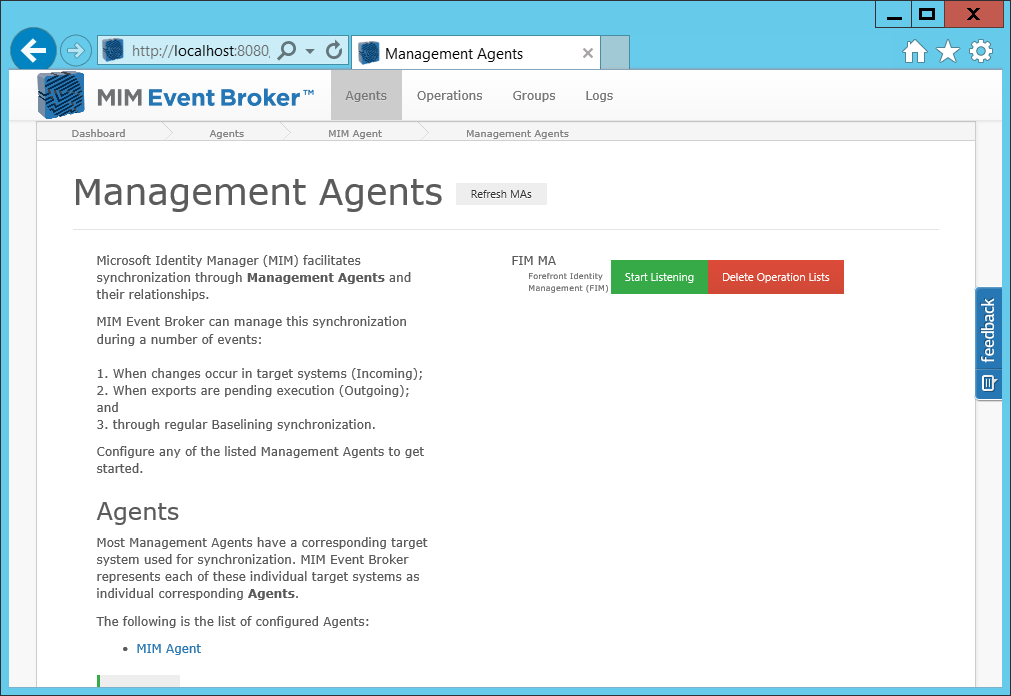
Maintenance Settings
In addition to configuring UNIFYNow for the management agents of the target MIM Instance, the maintenance settings can also be configured. These maintenance settings will create operation lists to maintain the integrity of the MIM implementation, such as scheduling baselining processes and clearing/archiving the operations history.
Click "Save Maintenance Settings" to configure the maintenance settings of the MIM instance.
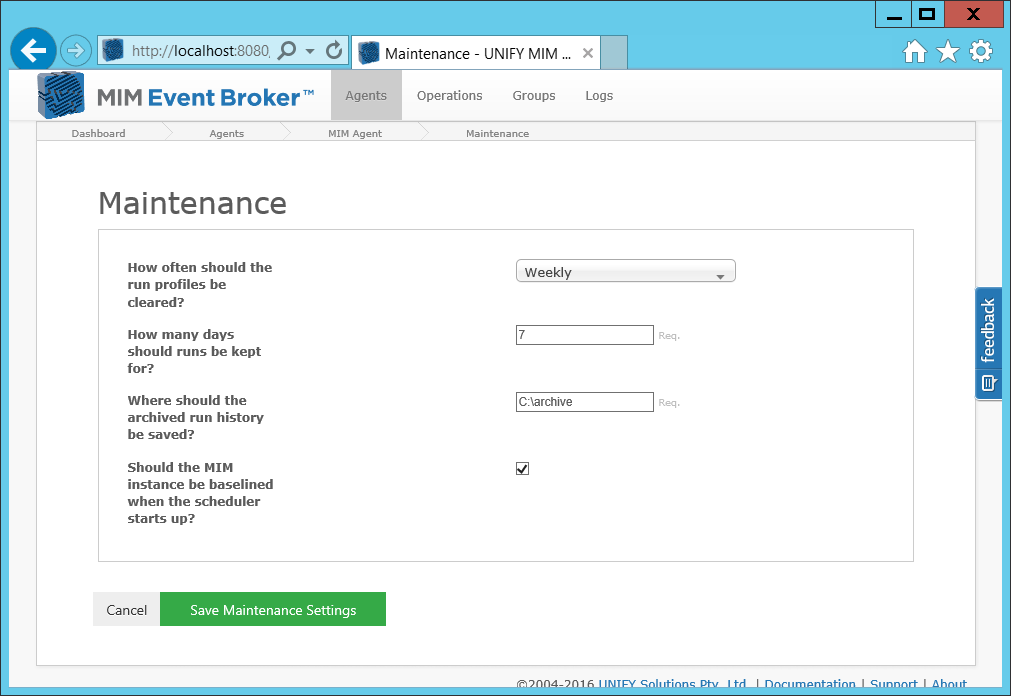
Customization
With all the management agents configured and the maintenance settings set, the MIM instance may be considered real-time compliant. However, there may be small changes or additions that need to be made (e.g. maybe a file needs to be created to log output before an export is run etc). Changes can be made to these processes by finding their respective operation lists on the operation tab.
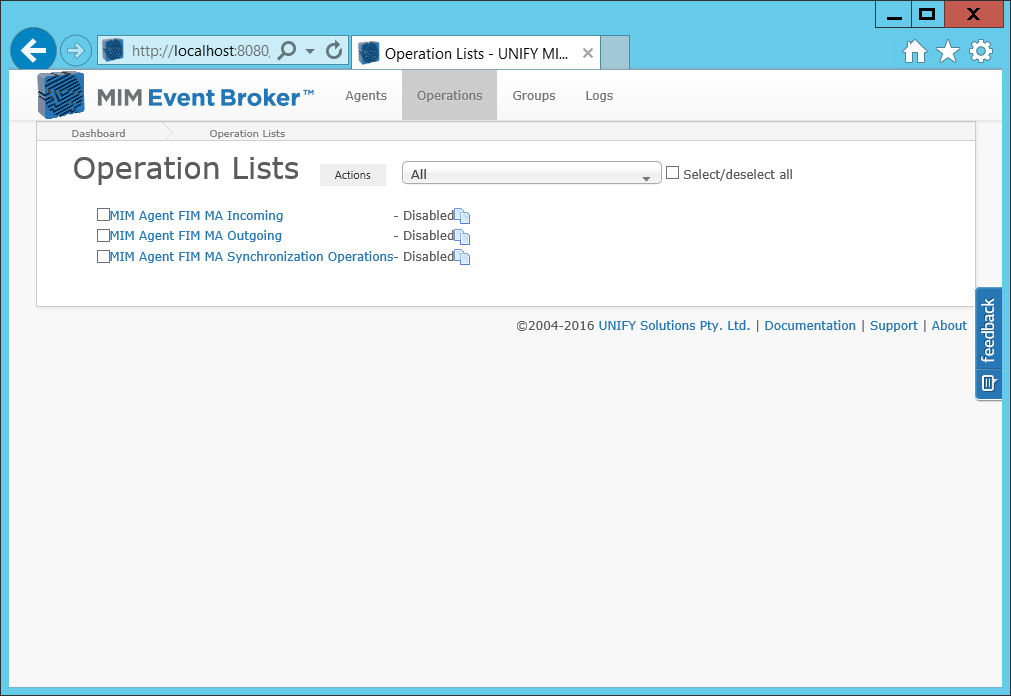
Customer support service by UserEcho

