Configuring UNIFYNow for use with IIS
For environments utilising the UNIFYNow Web Component, or for finer control of security, access and other settings, UNIFYNow can be configured for hosting by IIS.
In order to successfully connect with IIS, ensure that the UNIFYNow self-hosted option is disabled. See Configuring for use with embedded web server for more information.
Setting up for use with IIS 7 or 7.5
Before adding UNIFYNow as a web site to IIS, a new or existing application pool must be updated to use .NET 4. This can be achieved by navigating to the Application Pools item in the Connections pane and clicking on Basic Settings for the new or existing application pool.
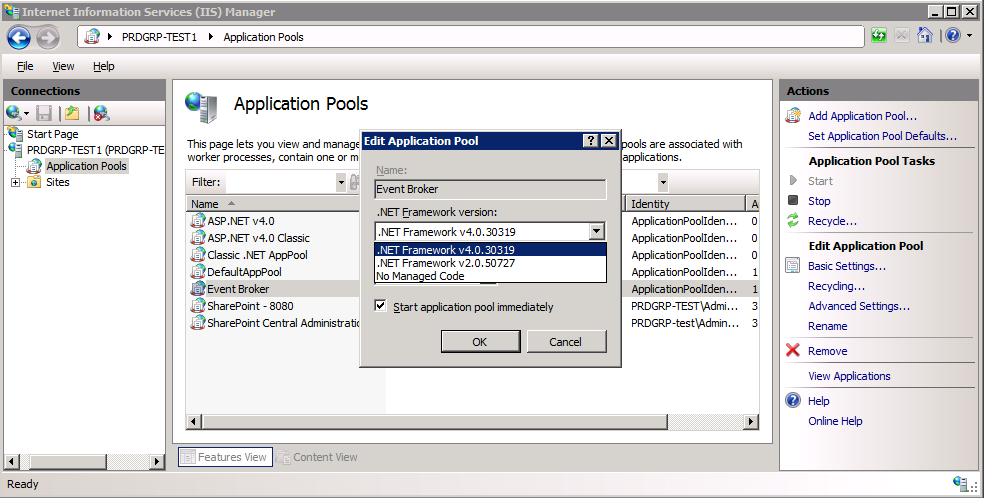
Right-click on Sites in the Connections pane and select Add Web Site...
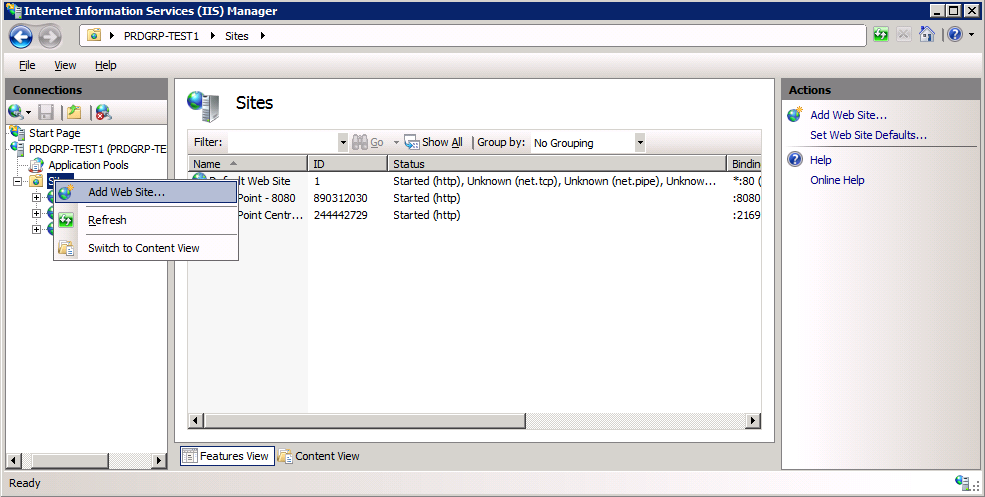
Configure the website settings appropriately, ensuring to use a port that is not already in use. Ensure that the site is appropriately named, then select the physical path of the UNIFYNow Web directory.
Web directory. For an install utilising the optional Web Component, this will be the IIS directory.
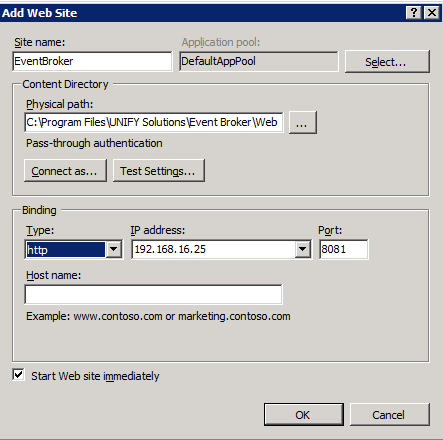
Select the appropriate application pool by using the Select... button.

Confirm the site settings are correct, then click OK.
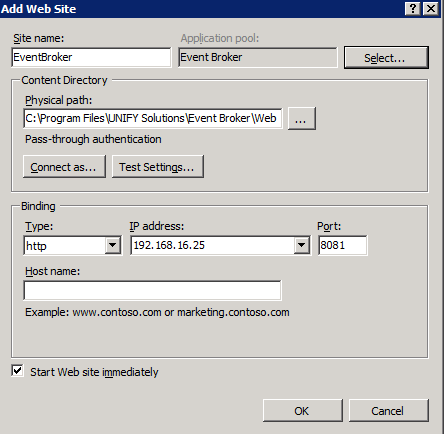
Select the appropriate site in the Connections pane and navigate to Application Settings.
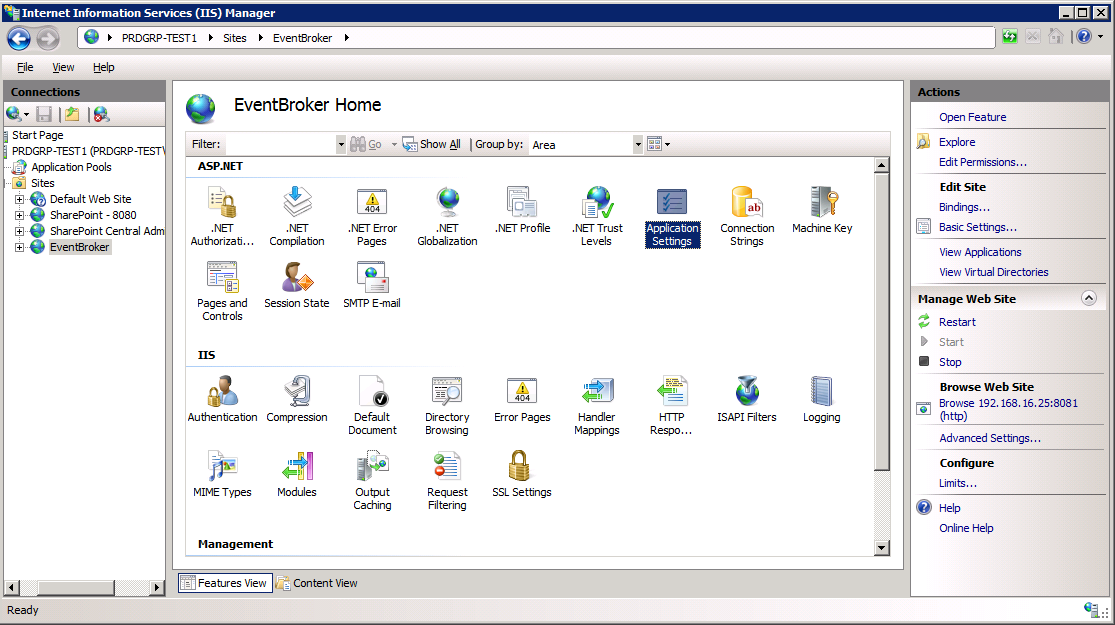
Ensure the UNIFYNow endpoint address is correctly configured and pointing to the UNIFYNow service, then click OK.
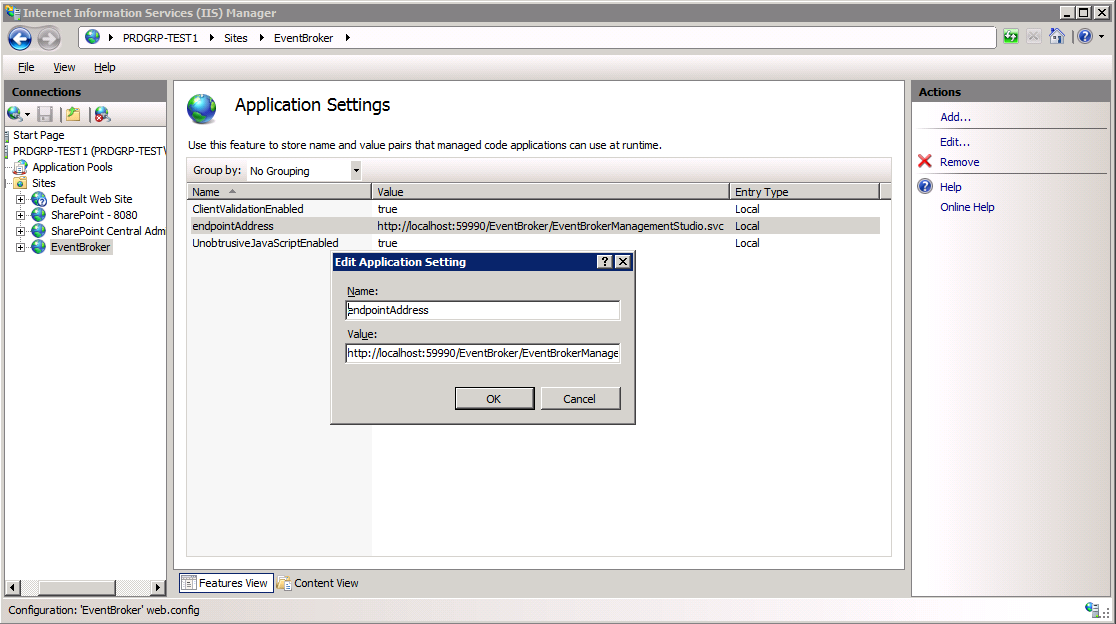
Select the appropriate site in the Connections pane and navigate to Authentication.
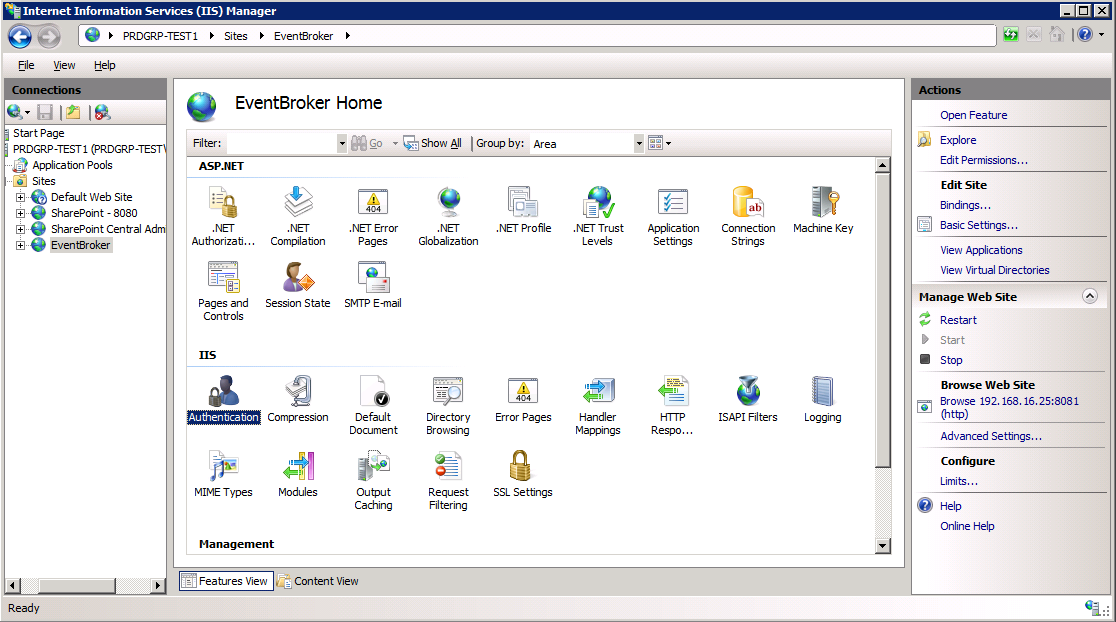
Configure the web site to use Windows Authentication, and turn Anonymous Authentication off.
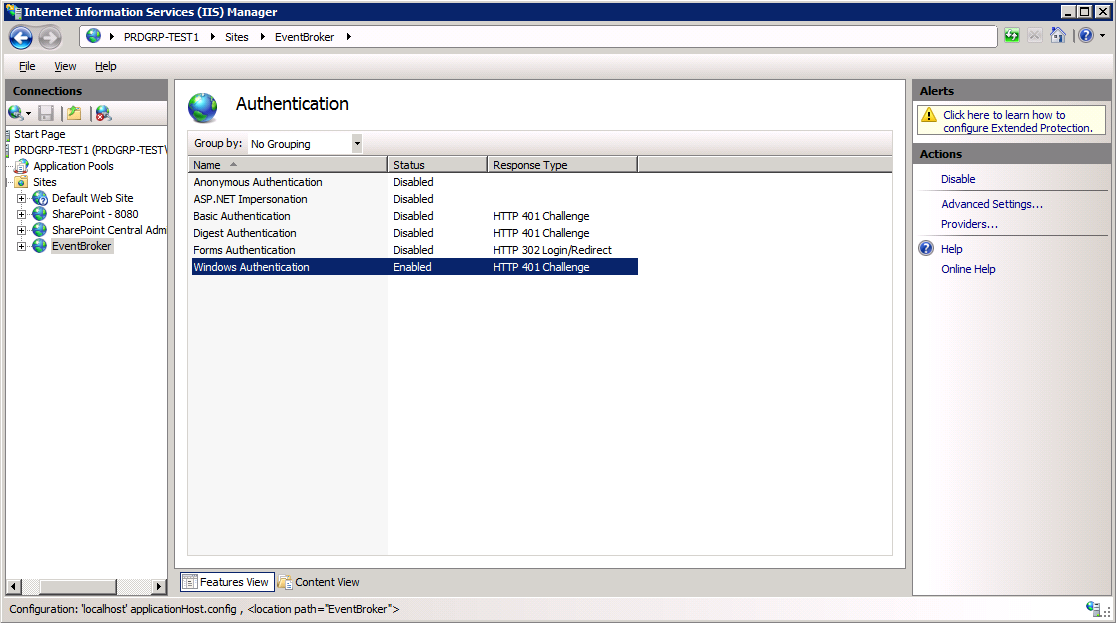
Confirm ASP.NET v4 is correctly configured under ISAPI and CGI Restrictions
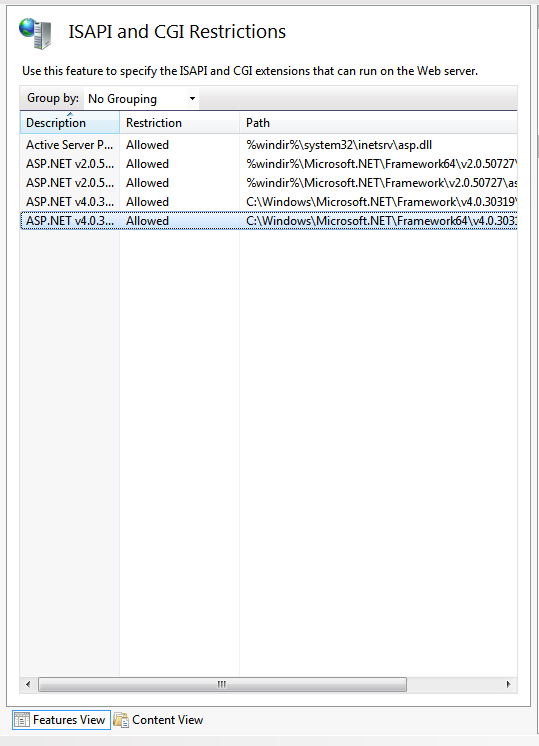
If ASP.NET v4 is missing, open a command prompt and execute the following command:
C:\Windows\Microsoft.NET\Framework64\v4.0.30319> aspnet_regiis.exe -ir
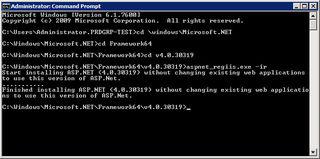
Refresh the tab and verify the presence of the ASP.NET v4 entries. Ensure both are set to Allow.
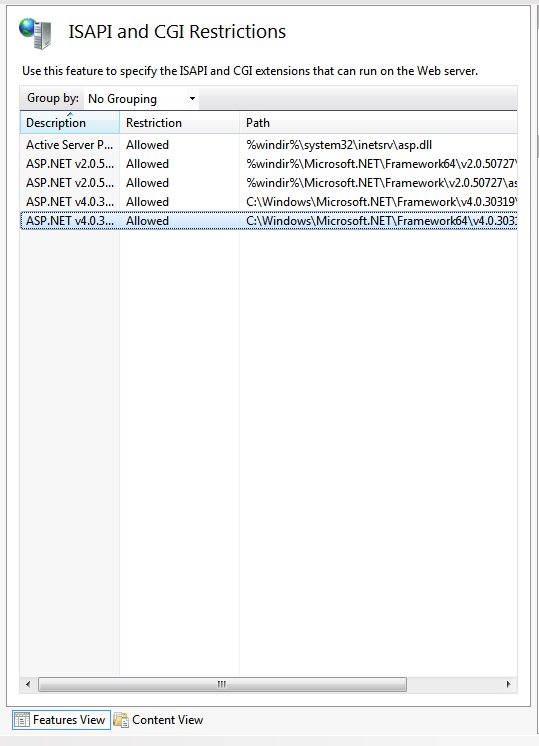
Confirm that UNIFYNow has been successfully configured by browsing to the configured address, or by browsing from IIS Manager.
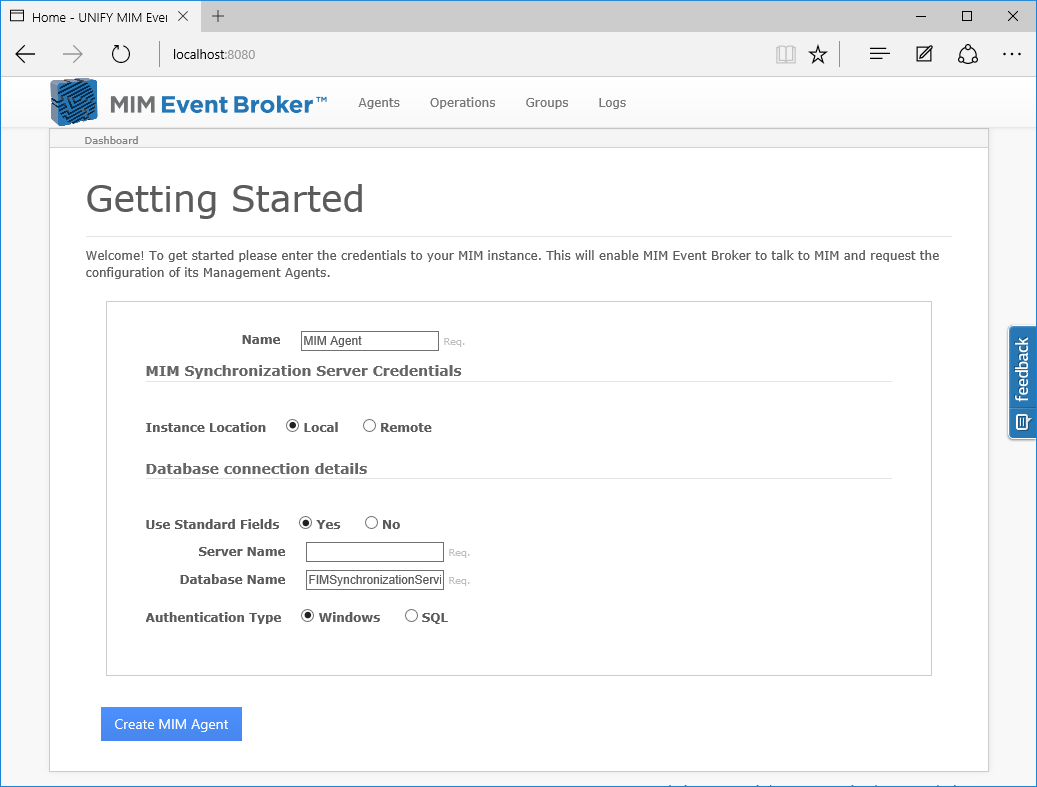
Setting up for use with IIS 6
Add a new Web Site from IIS Manager using the menu item New followed by Web Site.
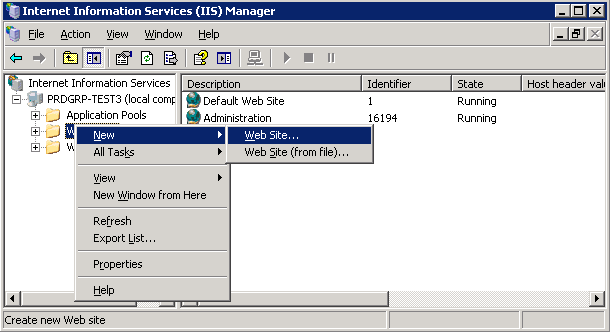
Enter a name for the site in the site description.
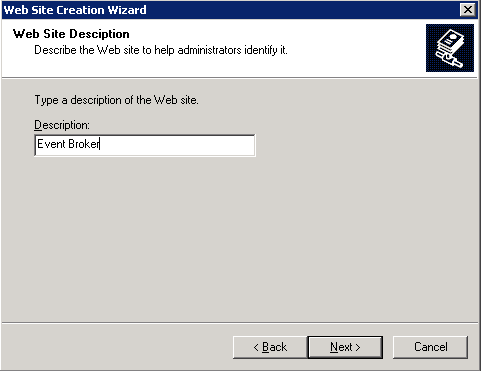
Configure the settings of the site. Ensure that the selected port is not currently in use, keeping in mind whether the self-hosted option is still in use. Consider turning the self-hosted option off.
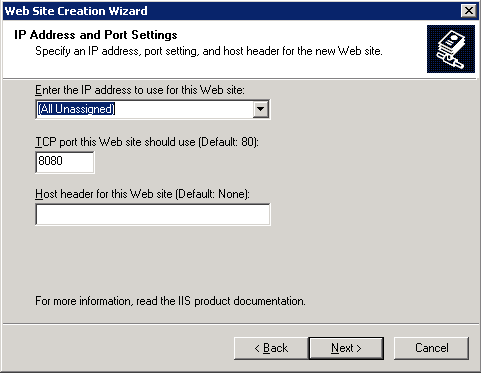
Select the physical path of the UNIFYNow Web directory. Turn anonymous access off.
Web directory. For an install utilising the optional Web Component, this will be the IIS directory.
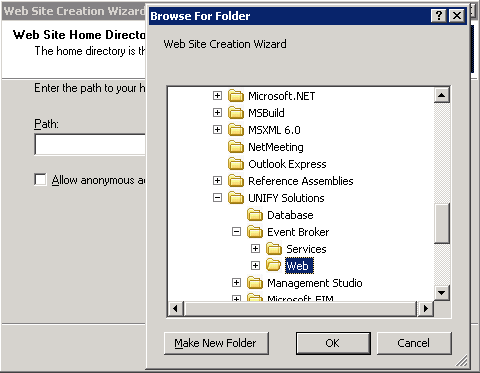
Configure the permissions of the site as required.
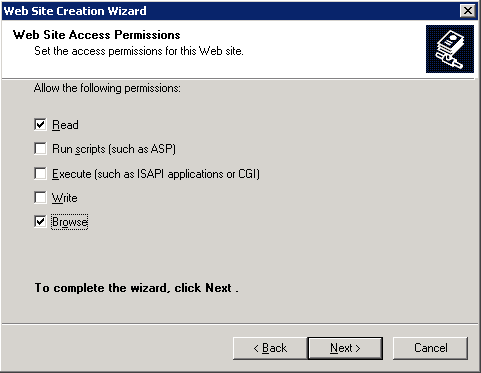
Once the wizard has completed, right-click the new site and navigate to Properties.
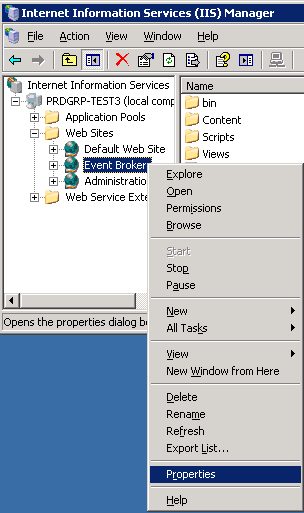
Navigate to the Directory Security tab, then Edit under Authentication and access control.
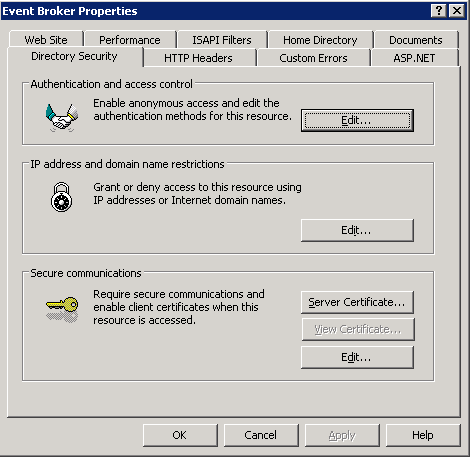
Ensure that anonymous access has been disabled, and that Integrated Windows authentication is enabled. Click OK.
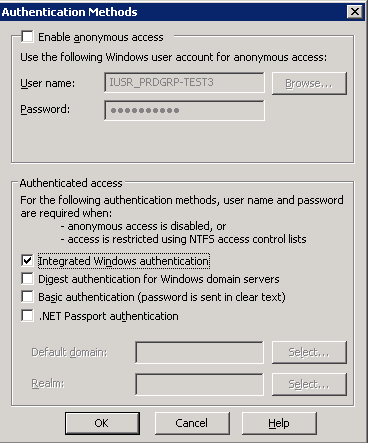
Under the ASP.NET tab, select ASP.NET 4.
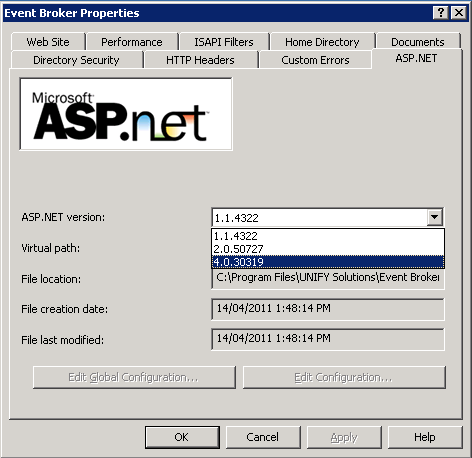
The UNIFYNow Web Component must be configured to point to the location of the UNIFYNow Service. Locate the web.config file. For the default install, this will by default be located:
C:\Program Files\UNIFY Solutions\Event Broker\IIS\
For the optional UNIFYNow Web Component this will by default be located:
C:\Program Files\UNIFY Solutions\Event Broker\Web
Locate the following:
<add key="endpointAddress" value="http://localhost:59990/EventBroker/EventBrokerManagementStudio.svc"/>
The value must be modified to match the location of the UNIFYNow service. Typically, this involves changing localhost to the name of the server on which the service resides.
Browse to the UNIFYNow website at the address specified, or by clicking Browse from IIS.
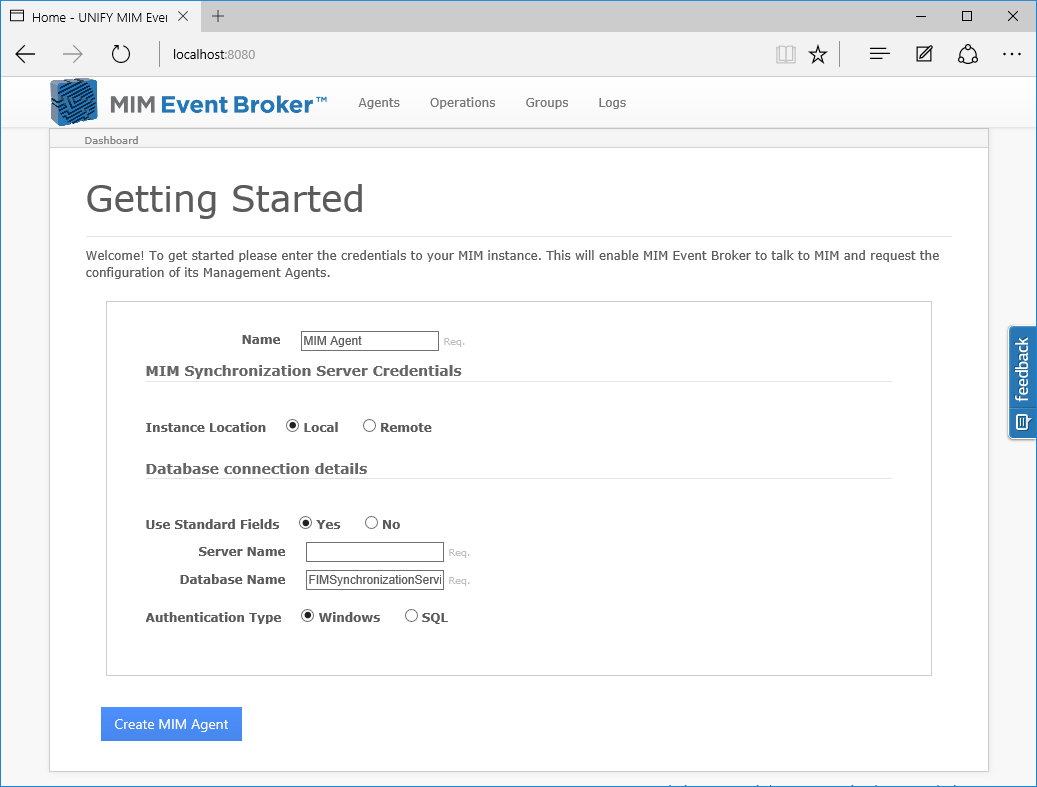
Security
When using the IIS-hosted option, you should also configure additional security for UNIFYNow. See Security for details.
Customer support service by UserEcho

