Operation Lists
Overview
Operation lists are the driving force of UNIFYNow. An operation list encapsulates a series of operations together, and runs them on one or multiple schedules. There are no restrictions to how operations can be grouped in an operation list. For example, an operation list may contain several run profiles for different management agents across multiple MIM systems, as well as a variety of other operations. However, it is recommended that operation lists are created with logical grouping in mind, such as operations for a particular management agent, or an operation list that baseline components of an identity management solution.
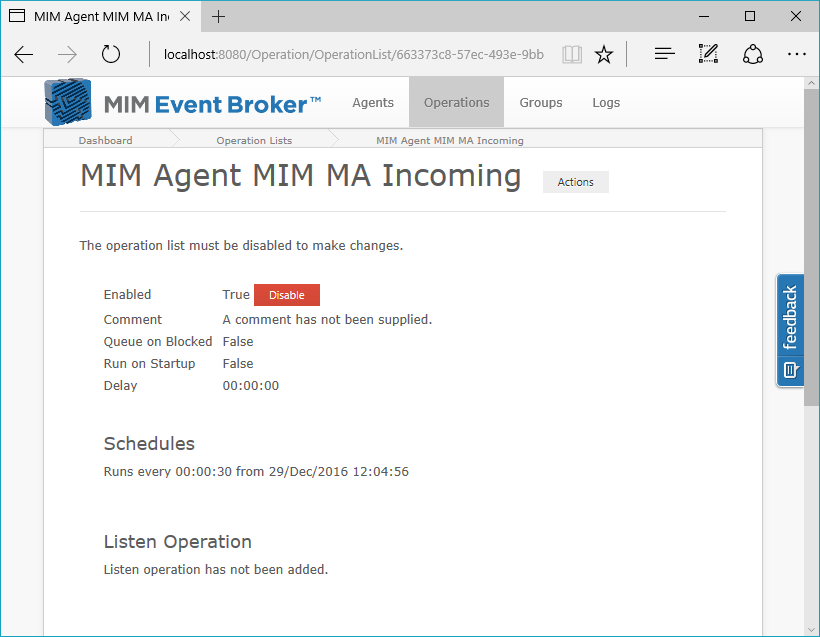
There are several components that make up operation lists.
Creating an Operation List
Operation lists can be created from the Operations tab through the Create new operation list link.
Configuration
Operation lists require the following by way of configuration:
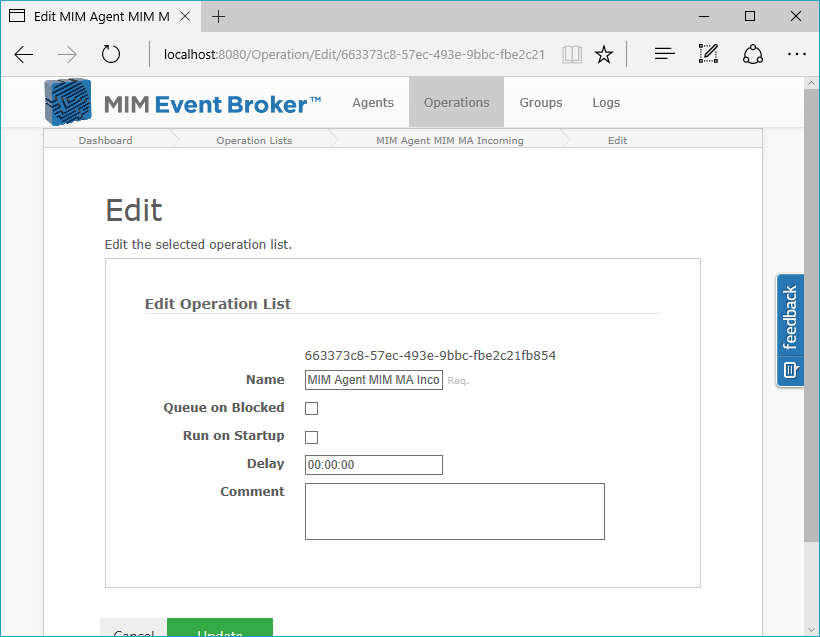
| Field name | Description |
|---|---|
| Name | Display name of the operation list. |
| Queue on Blocked | Whether the operation list will be placed on a secondary queue if unable to run due to a running group. Items on this secondary queue are run and cleared out periodically. This setting also enables the operation list to queue against itself if multiple requests are made while the list is running (although it will only queue once). |
| Run on Startup | Whether the operation list will run on startup of the UNIFYNow scheduler, during its starting state. For more information on startup operation lists and the starting scheduler state, refer to Scheduler. |
| Delay | A delay that will be incurred before the operation executes when triggered by its listen operation or via a workflow script. Effectively allows many calls to be logically grouped together so that they only result in the one run of the operation list. Ideally the setting should be configured to a value equal to the time between calls. |
| Comment | An operation list comment, which can be used to describe or explain a particular operation list to other users. |
Schedule
Once the operation list has been created, schedules can be added to determine how frequently the operation list should be run. For more information on adding and configuring a new schedule, refer to Schedules.
Check Operations
An operation list can contain a check operation, which can be used to cause a particular operation list to run only if a change is detected in a target system. For more information, refer to Changes Operations.
Listen Operations
An operation list can contain a listen operation, which can be used to listen for changes as opposed to polling for changes like check operations. For more information, refer to Listen Operations.
Operations
Operations are added in a tree-like structure, allowing for a very flexible design. Once a root operation has been added (the first operation in the tree), additional operations can be either added sequentially as next operations, or in a branching structure as child operations. Refer to Operations and Operation List Branching on how this structure can best be used.
Operation Functions Menu
The operations functions menu is used to add, edit, or delete operations, as well as change the structure of the operation tree.
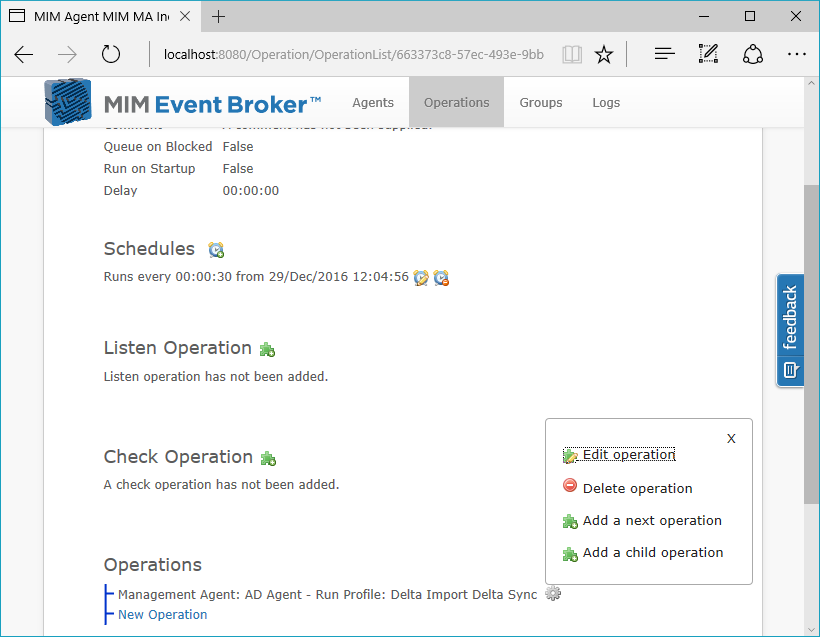
| Function name | Description |
|---|---|
| Edit Operation | Edit the target operation. |
| Delete Operation | Deletes the target operation from the operation list. |
| Add a next operation | Adds a new operation after the target operation. |
| Add a child operation | Adds the operation to the end of the child branch of the target operation. |
| Move operation up | Moves the operation up its current branch. |
| Move operation down | Moves the operation down its current branch. |
| Promote operation | Moves the operation up to its parent branch. |
| Demote operation | Moves the operation down to the child branch of its closest child operation. |
Groups
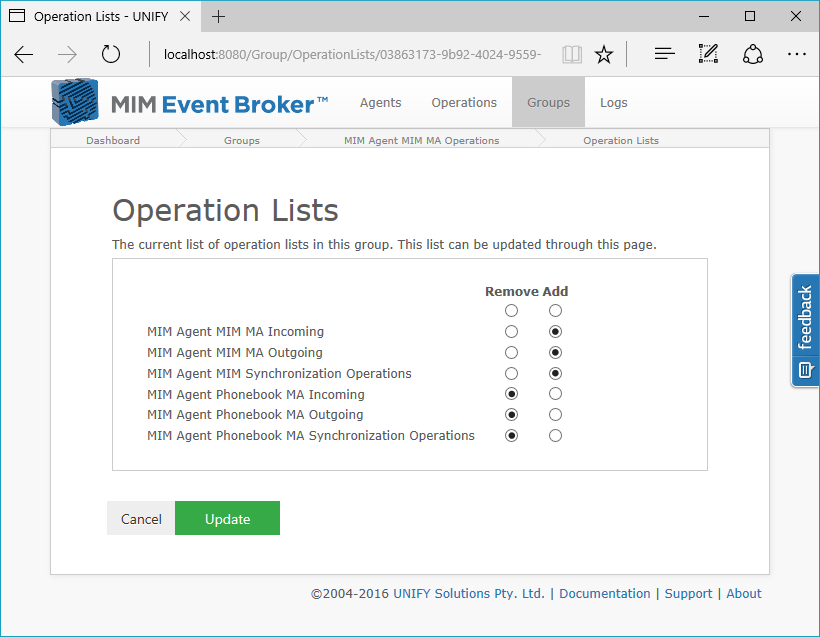
Operation lists can be sorted into logical groups in order to manage the UNIFYNow solution. Information on groups can be found here.
Copy Operation Lists
Existing operation lists can be copied. This allows for multiple operation lists with similar functionality to be created quickly, and for important operation lists to be safely altered in a test environment.
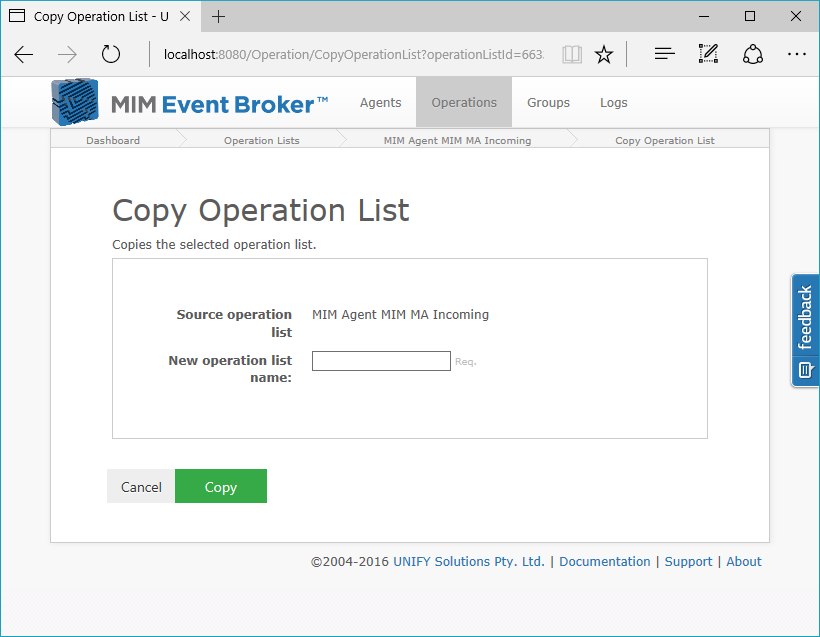
Instigating and Viewing Operation Lists
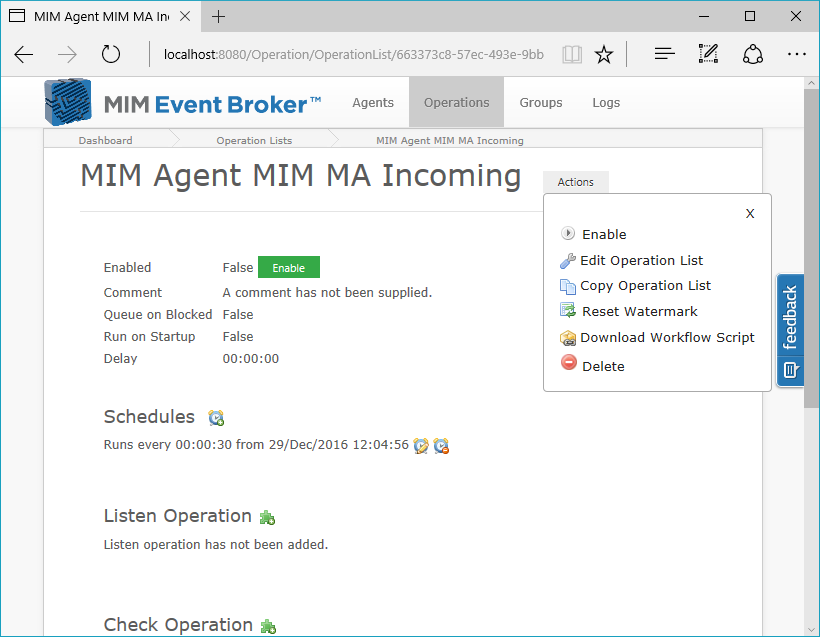
Once an operation list has been configured, it must then be enabled.
In order to reconfigure an existing operation list, you must first disable it, and reenable it following changes.
A list of the operation lists that are next to run can be viewed on the UNIFYNow Home tab, including those that are currently running, and the time to their next run. Operation lists can be forced to run manually from this screen also.
For more information on an individual operation list, select it from either the Home or Operation tabs. Information about the lists last run, success status and any warning messages are visible here.
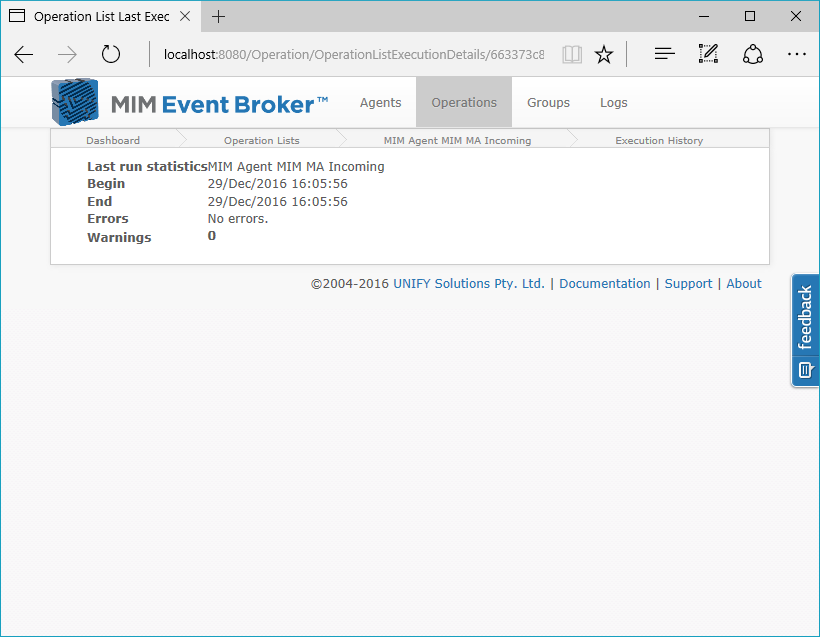
If the operation list is currently running, an indication is shown of the currently executing operation.
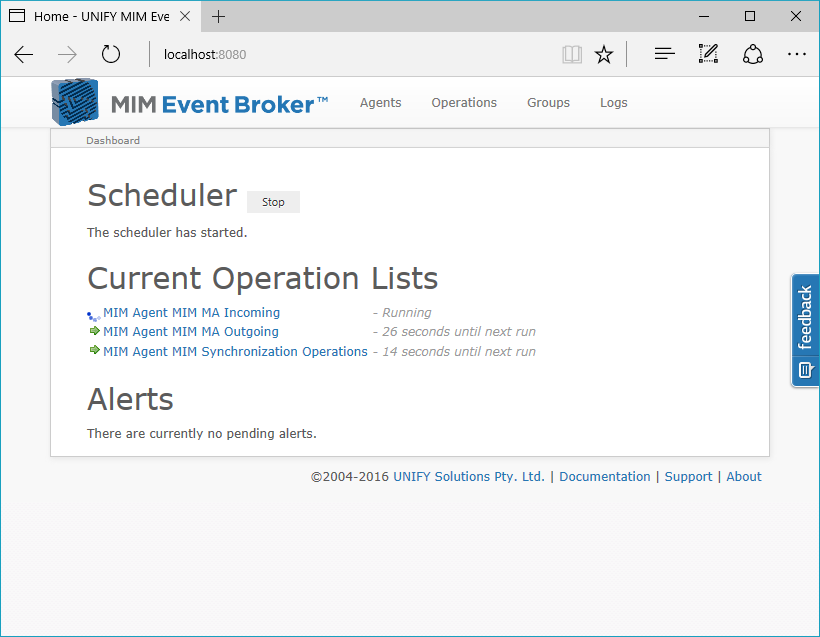
Usage
Operation lists can be created, deleted, run, enabled and disabled from the Operations tab.
Any number of operation lists can be simultaneously enabled, disabled or deleted from the Operations tab.
Notes
It is recommended that operation lists are kept as atomic as possible. Multiple operation lists allow for clarity and increased flexibility, and prevent the operation lists from becoming unmanageable. Further thought on operation list configuration can be found on Operational Considerations.
Customer support service by UserEcho

