Configuring the UNIFYNow Changes Activity
Once the UNIFYNow Changes Activity has been installed and is present on the Activity Information Configuration, the MIM Portal can be set up to utilise the activity.
Adding to a workflow
UNIFYNow provides a set of Microsoft PowerShell scripts which will create workflows for selected Operation Lists to a target MIM implementation.
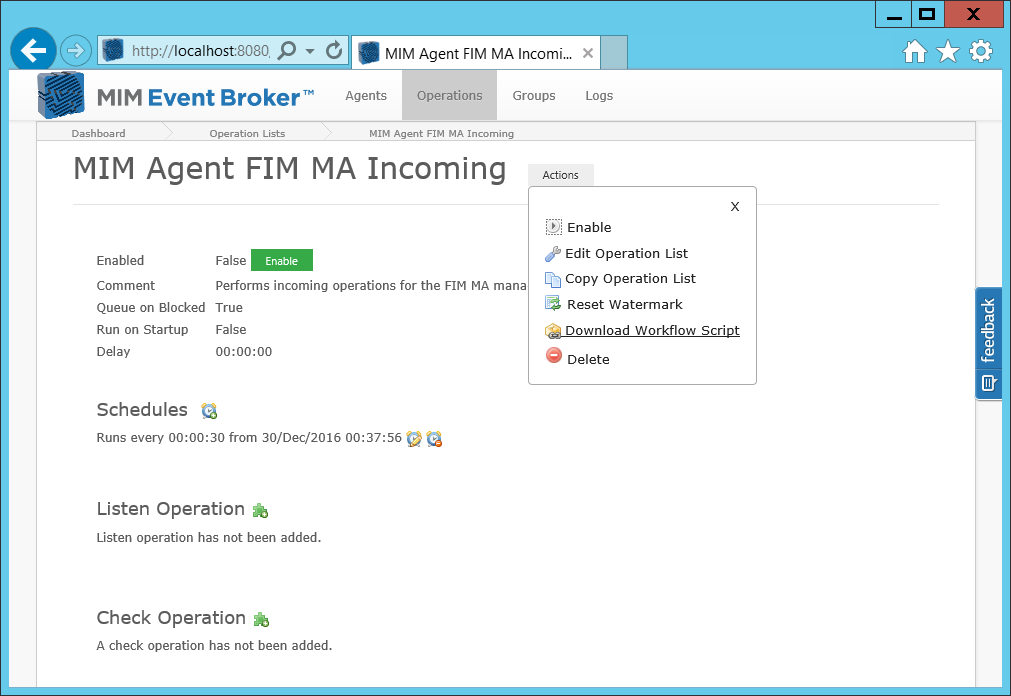
To download the script navigate to the operation list details page and hit "Download Workflow Script".
Once downloaded, execute the PowerShell script on the same machine as the MIM Portal.
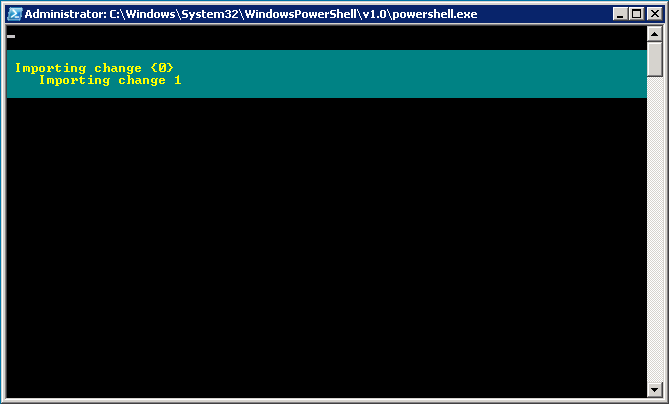
Run the downloaded PowerShell script on the MIM Portal server.
Finally confirm that the Workflow is present in the list of available workflows.
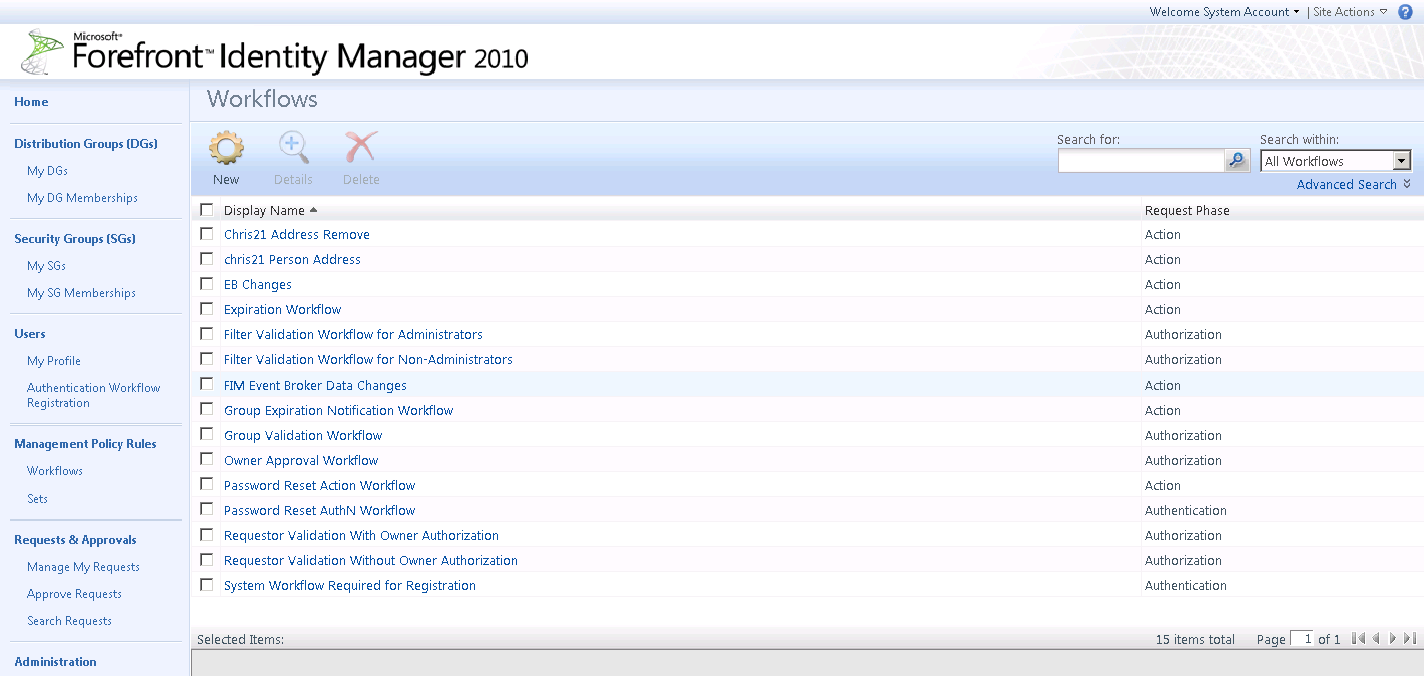
Confirm the workflow exists under Management Policy Rules > Workflows
Adding to MPRs
Once the existing or new workflow has been added, the workflow should then be added to the correct Management Policy Rule (MPR) in order to trigger the operation list under the correct conditions.
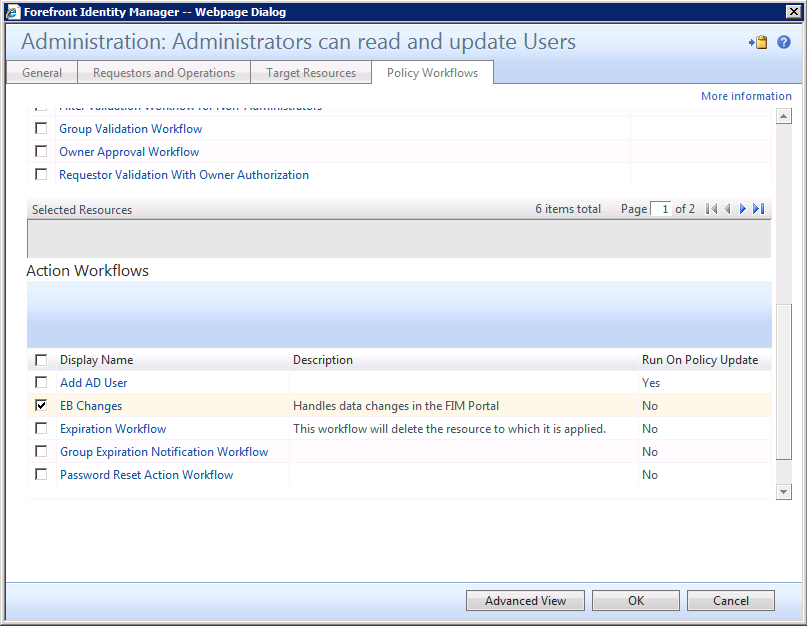
Data Changes
For handling of data changes, the workflow should be added as a Policy Workflow to an existing or new MPR, and is recommended that Administrators are allowed to create or update resources. This MPR should be fine-tuned to the requirements of the solution, considering whether non-Administrators should also be allowed to make changes requiring a delta import, as well as what resource and attribute changes require processing.
Synchronization Rule Changes
For synchronization rule changes, the MPR should be similarly configured to the Data Changes MPR.
Testing the Activity
To verify that the whole process has been correctly configured, attempt an operation in the MIM Portal that would trigger the workflow, such as adding a user. If correctly configured, the UNIFYNow operation list will begin execution, and the MIM Portal will contain a Request with a Success status. To assist with diagnosis, any errors that may have occurred will appear under the Requests and Approvals page.
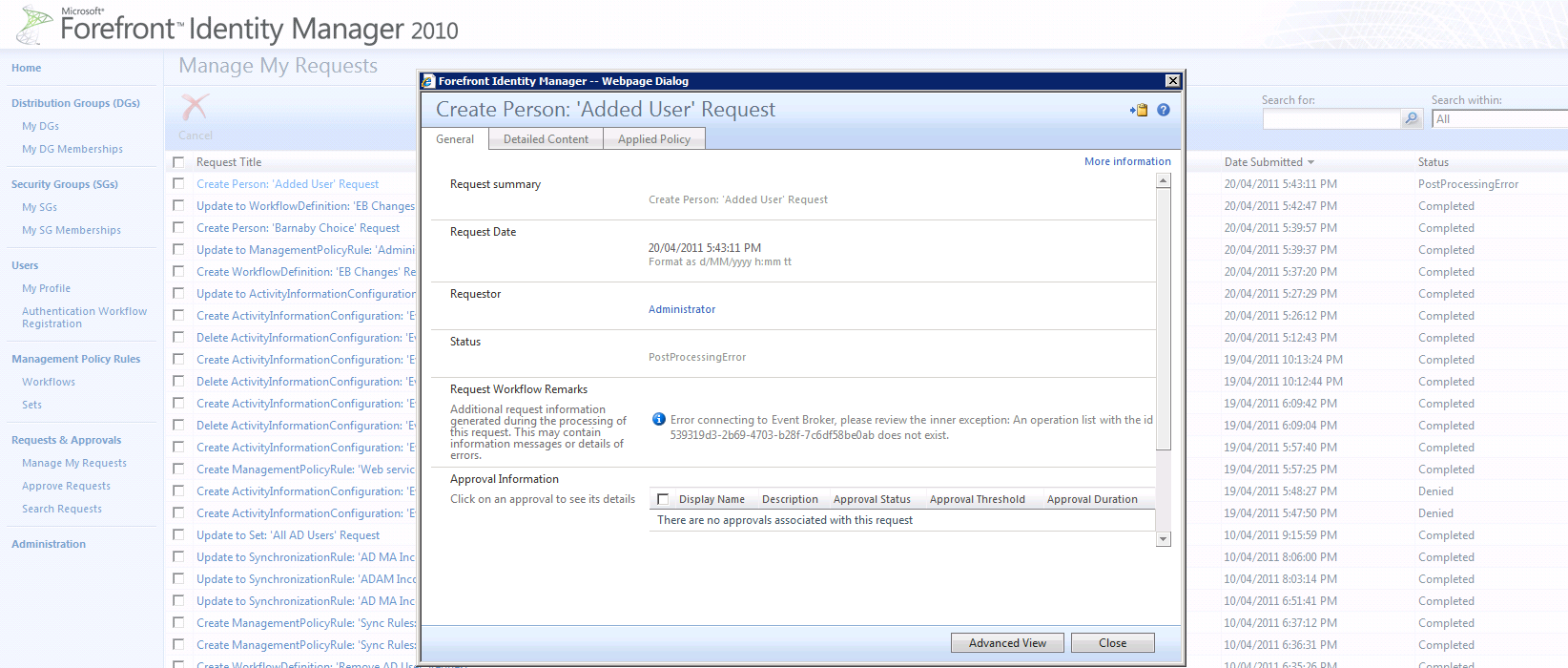
Customer support service by UserEcho


The above shows the new Enabled checkbox.
Note that (presently) by default this checkbox is NOT checked, and will need to be enabled as the last configuration step before the activity will work.
Suggestions for future releases: